The FTP protocol appeared more than 50 years ago and has become very obsolete since then. They tried to bring it back by improving the protocol itself, in particular SFTP or FTPS. These methods were intended to transmit encrypted information in a completely secure way. Users began to use the obsolete protocol less and less often, so since 2021, Chrome does not open FTP without additional actions on the part of the user.
How to enable FTP on Google Chrome
Users of older versions of the browser can enable previously implemented support for the protocol. To do this:
- Type chrome://flags/ in the address bar and press Enter;
- Press Ctrl+F on your keyboard, type Enable support for FTP URLs;
- Find this item on the list, put a slider or a checkmark in the Enabled position.
- If Google Chrome does not open FTP after that, restart your browser and try again.
If you don’t see this item on the list, it means that your browser doesn’t support the outdated protocol and you won’t be able to open FTP with Chrome.
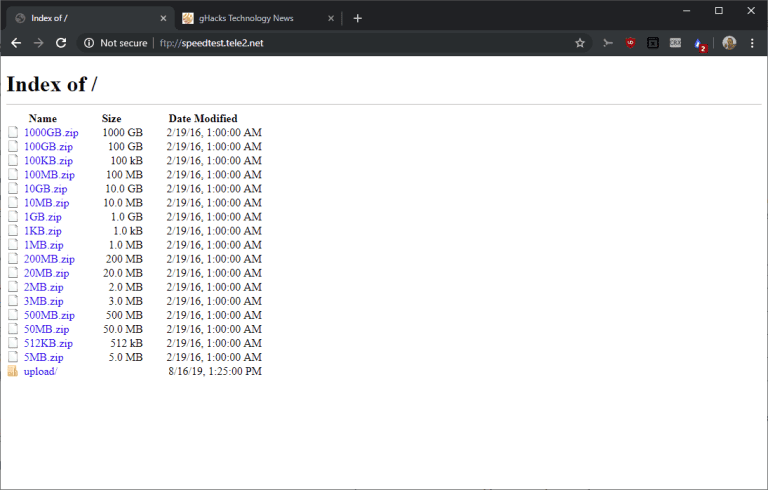
Why Chrome doesn’t open FTP
The main reason why Chrome doesn’t open FTP is due to outdated technology and low security level. Users don’t need the protocol and it’s not safe from the browser’s point of view. The reason is the lack of data encryption.
If data is transferred unencrypted on the network, it is a potential danger of an exploit – a special type of malicious code that can get onto users’ computers.
Possible solutions
If FTP access is necessary, you can use third-party software to do so. The best option is to use the Windows File Explorer.
For a new FTP connection you must:
- Open “File Explorer” (Win+E);
- Right-click on the icon “This PC”;
- Select “Add a network locations”;
- This will open the Add Network Location Wizard, where you must first click on the “Next” button;
- Choose where to create the network location. Usually there is only one item available here, click on it, and then click on “Next”;
- Specify the link to the resource through the protocol FTP, click “Next;
- Specify the user’s login, if possible, you can check the “Anonymous Login” icon;
- Name the new network location something;
- Click on the icon to open the placement after clicking on the “Done” button;
- Click on the “Done” button.
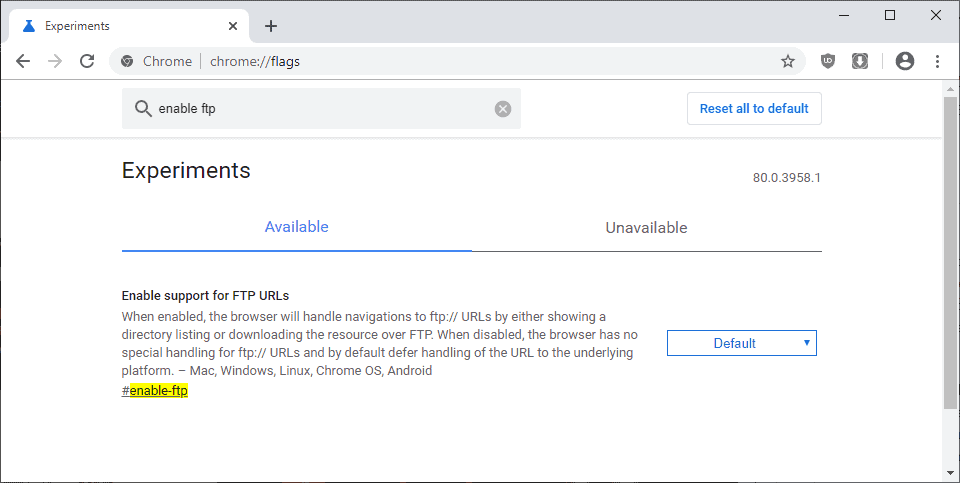
After closing the wizard, the FTP connection will be made through the File Explorer. It is noted that Microsoft may remove support for this protocol. In this case, you may need to install additional software, or use an older version of the browser.






