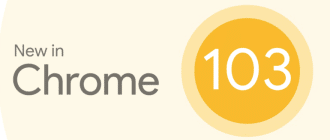Features
Despite the fact that the operating system Windows 7 was released back in 2009, and is not supported by its developers anymore, it is still relevant. The latest version of Viber for Windows 7 has the following set of features:
- sending and receiving free text and voice messages;
- audio and video calls within the application;
- a huge number of interesting additions that will make your communication even more colorful – cards, emojis, stickers;
- video conferences, groups chats and communities;
- sending of links, video, audio, pictures, photos and documents with possibility of saving them on your device;
- round-the-clock support;
- simultaneous work on several devices and their synchronization.
In addition to the free features in Viber, you can connect paid options. The most important is the Viber Out function, which allows you to call people who aren’t using Viber, and to make calls on landline numbers.
System requirements
Before installing any program, you should familiarize yourself with the minimum system requirements for the device so that the application will work correctly and will not cause errors in the system. So, for Viber the developers have set the following requirements:
- OS version – Windows 7 (32-bit or 64-bit);
- 512 MB RAM;
- free space on your system drive – at least 250 MB;
- stable Internet connection.
If you’re not sure about the technical characteristics of your system, it is better to double-check them before installation. You can do this either through the search box in the “Start” menu, or through the “Control Panel” – “System”. Only after you are sure that your device and the application are compatible, you can start downloading the installation file.
Download Viber for Windows 7
Viber latest version
In 2024, a new version of Viber for Windows 7 was released, you can download it in two ways: from Viber servers or by downloading an .exe file from our website.
| Application | OS | Version | Release date | File size | Download |
|---|---|---|---|---|---|
| Viber | Windows 7 | * | Download | ||
| Viber | Windows 7 | 17.5.1.2 | 17-05-2022 | 106.18 MB | Download |
| Viber Portable | Windows 7 | 17.5.1.2 | 17-05-2022 | 84.90 MB | Download |
* – Download from Viber servers
Older versions of Viber
If you want to install a previous version of Viber for Windows 7 for some reason, the most significant releases are collected in the table.
| Application | OS | Version | Release date | File size | Download |
|---|---|---|---|---|---|
| Viber Portable | Windows 7, 8, 10, 11 | 17.5.0.0 | 05-05-2022 | 84.94 MB | Download |
| Viber Portable | Windows 7, 8, 10 | 15.6.0.3 | 03-07-2021 | 81.66 MB | Download |
| Viber Portable | Windows 7, 8, 10 | 14.9.0.3 | 16-03-2021 | 81.23 MB | Download |
| Viber Portable | Windows 7, 8, 10 | 13.9.0.18 | 01-10-2020 | 77.14 MB | Download |
| Viber Portable | Windows 7, 8, 10 | 12.8.0.75 | 20-04-2020 | 76.21 MB | Download |
| Viber Portable | Windows 7, 8, 10 | 11.7.0.64 | 20-10-2019 | 71.46 MB | Download |
| Viber Portable | Windows 7, 8, 10 | 10.3.0.36 | 15-03-2019 | 67.90 MB | Download |
| Viber Portable | Windows 7, 8, 10 | 9.6.5.16 | 04-10-2018 | 73.32 MB | Download |
| Viber Portable | Windows 7, 8, 10 | 8.4.0.5 | 14-03-2018 | 68.72 MB | Download |
| Viber Portable | Windows 7, 8, 10 | 7.9.0.3 | 28-12-2017 | 65.46 MB | Download |
| Viber Portable | Windows XP, 7, 8, 10 | 6.0.1.5 | 29-04-2016 | 72.33 MB | Download |
| Viber Portable | Windows XP, 7, 8, 10 | 5.0.1.42 | 29-11-2015 | 43.52 MB | Download |
Application installation
After you have downloaded the installation file, it remains to install the program. To do this, run “Viber.exe” from the download folder, the installation window will appear on the screen, where you should click “Install”, then accept the software license terms and wait for the application to install. The result will be a message on the screen “Installation completed successfully”. It is not necessary to restart your computer, you only need to register or log in with the existing data in the Viber database and use the messenger.
Authorization and start of use
There are just a few simple authorization steps left, and you will be able to start working in Viber. So, launch the installed Viber application from your computer, click “Continue” and confirm your account:
- After launching the app, the question “Do you have Viber on your phone?” will pop up, to which you should answer “Yes,” since your computer doesn’t support a SIM card, which means you need a primary device with a cell phone that already had Viber installed before.
- Select your country from the drop-down list.
- Enter your cell phone number.
- Confirm that you own the phone and the account the number is registered to. This is done by scanning the QR code that appears on your computer screen with your phone’s camera.
- Then two devices are paired and all the necessary data are synchronized to the computer version of Viber.
It is very important not to have errors when pairing the devices and synchronizing the data, it is necessary to update Viber to the latest version on the phone. Contacts will be transferred to the computer, and the correspondence history will be simultaneously displayed on the two devices, starting from that day, and not for the entire duration of the application on the phone.
Thus, the phone will act as the main device, and the computer as an additional device. But such conditions do not limit the computer version in any way and display the entire set of functions.