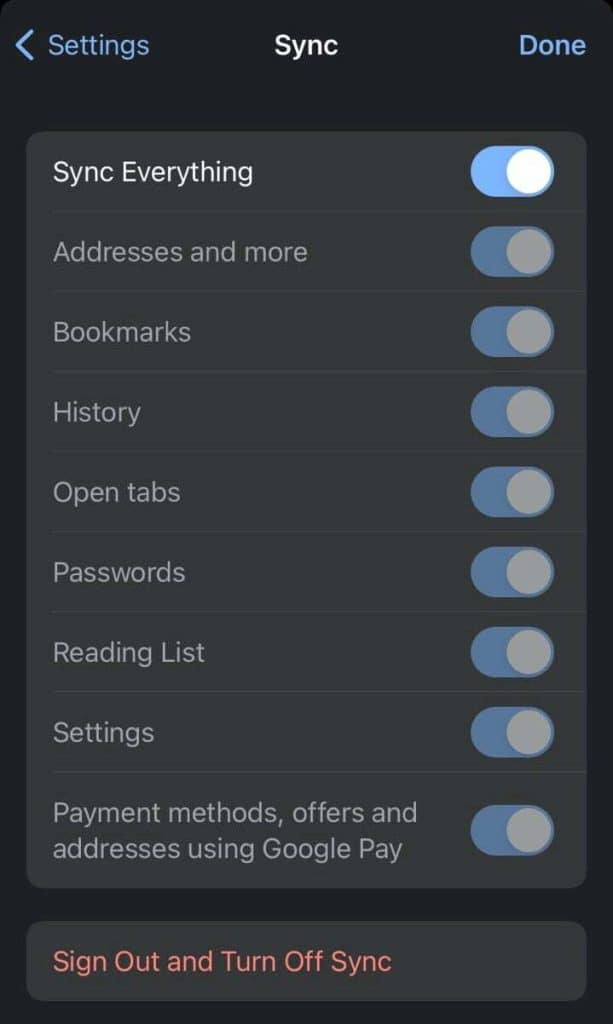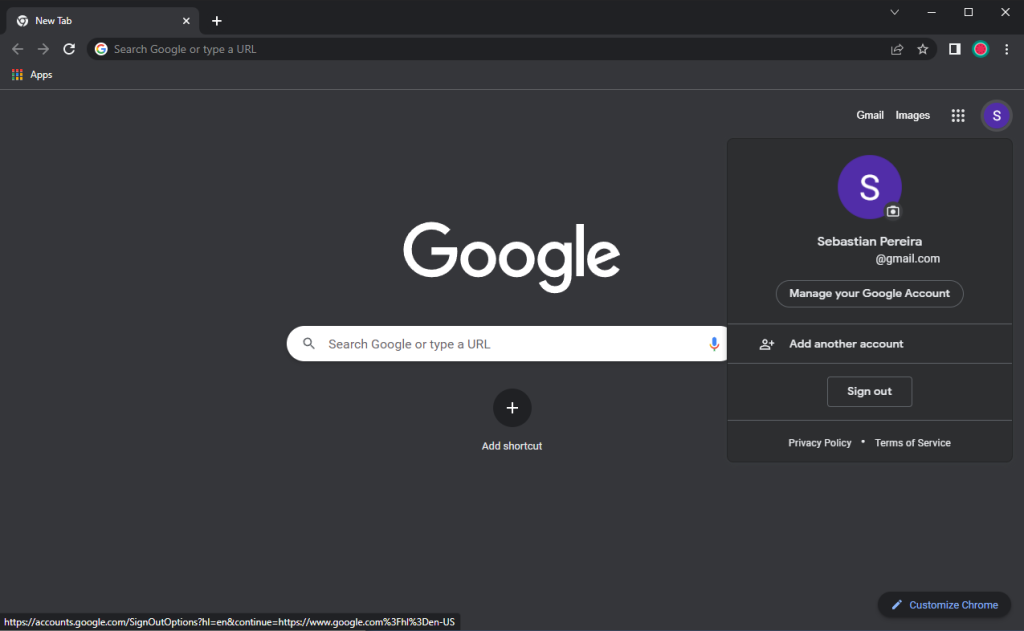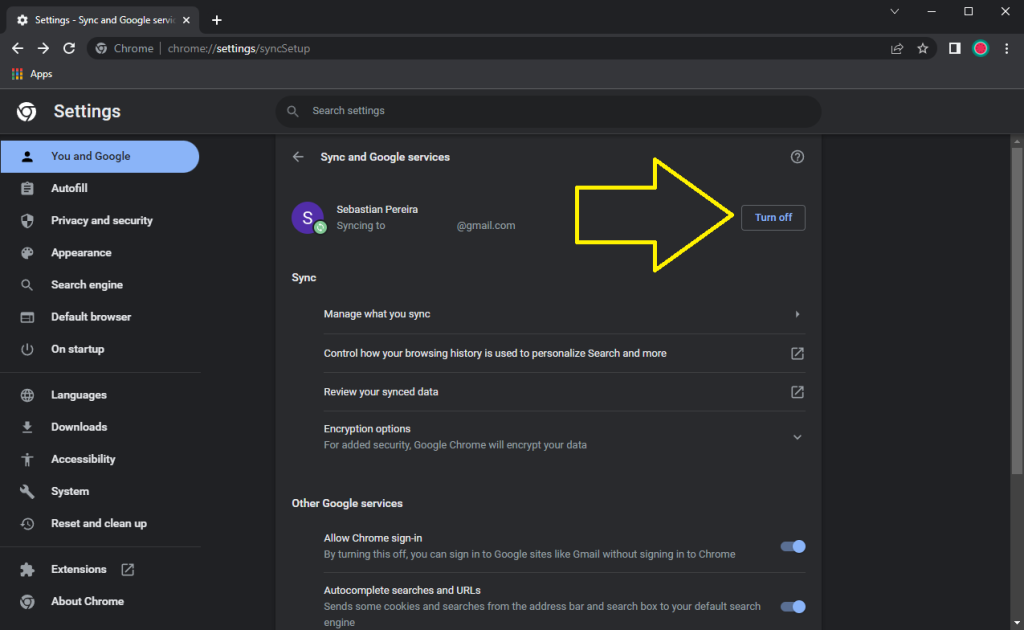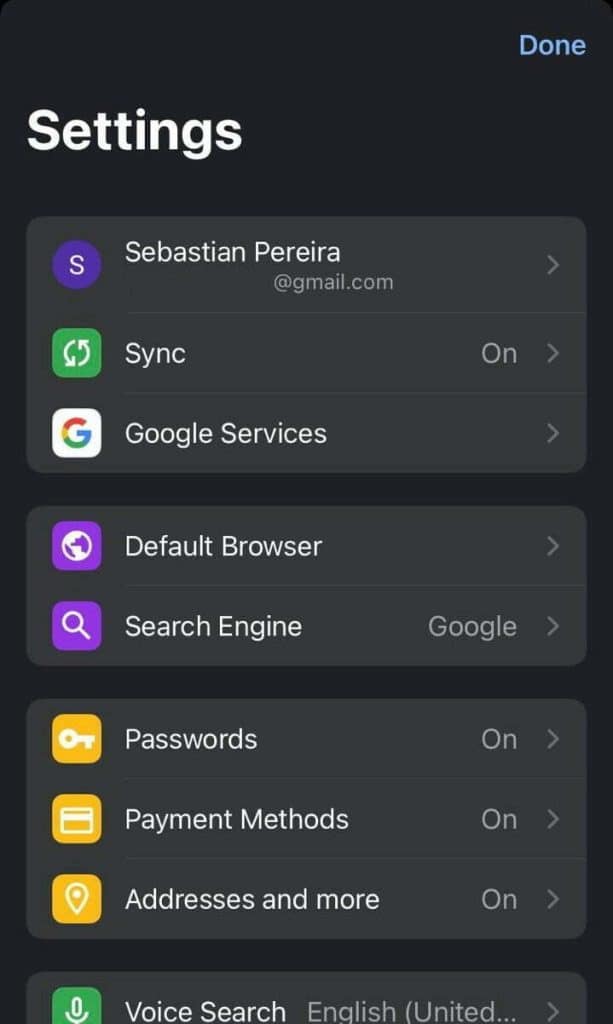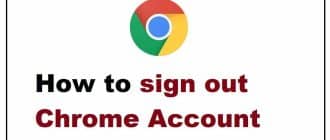Turning off sync in Google Chrome can be helpful in several ways. First, it ensures that your personal info is not synced across devices. This can help protect your privacy and keep your information from being shared. Second, syncing your data across devices means that if one device is compromised, all of your synced data could be at risk. Turning off sync can help mitigate this risk.
You should turn off sync on your PC and your phone separately. Let’s look at how to do it.
How to turn off sync in Google Chrome on computer
There are several ways to turn off sync in the desktop version of Chrome.
Method 1:
- Launch Chrome.
- Open the home page.
- Click on your Google account icon.
- Press “Sign out.”
Method 2:
- Launch Chrome.
- Click on your profile picture.
- Click on “Sync is on.”
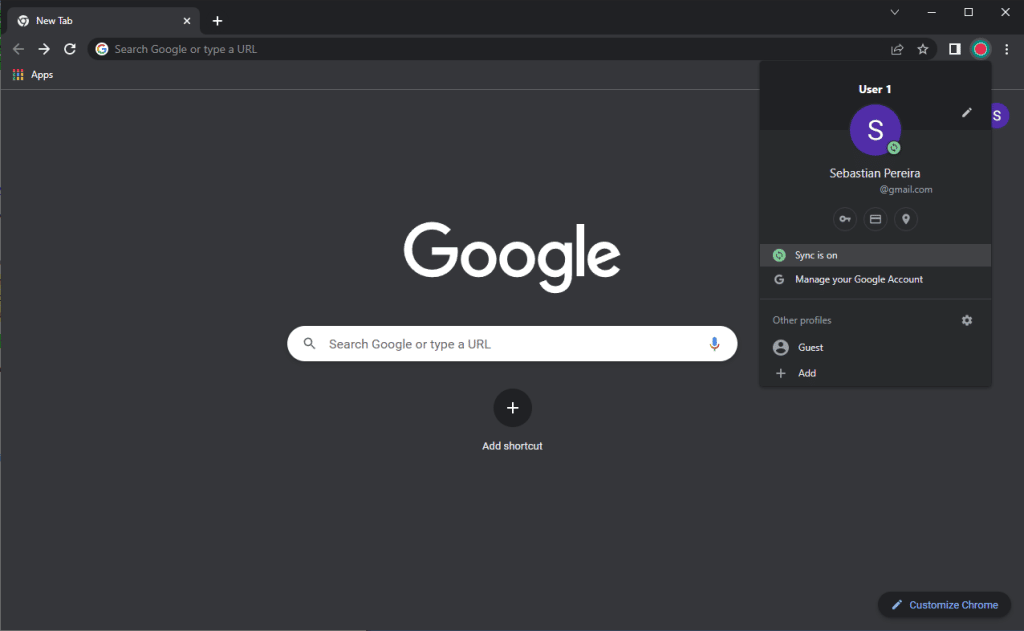
- Press “Turn off” in the next window.
Method 3:
- Paste and go “chrome://settings/syncSetup” or “chrome://settings/people” (without quotes).
- Press “Turn off.”
How to turn off sync in Google Chrome on mobile device
Also, there are a couple of ways to turn off sync in the mobile version of Chrome:
- Launch Chrome and open its menu (the three dot button in the corner).
- Proceed to “Settings.”
- Now either tap on your account name and opt to sign out.
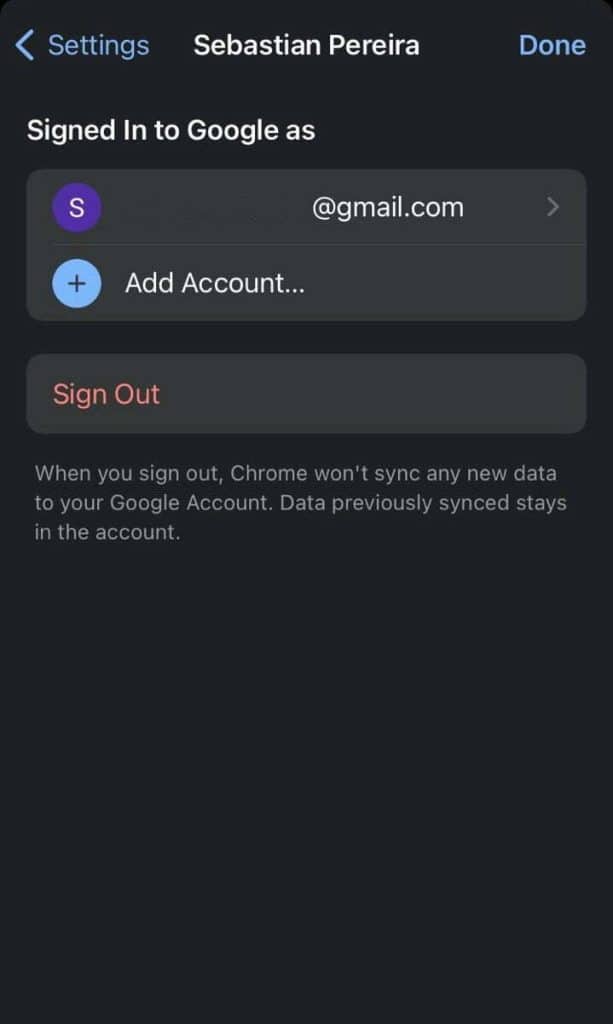
- Or tap on “Sync On”, then “Sign Out and Turn Off Sync.”