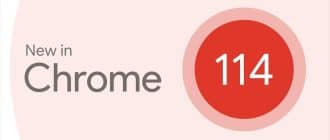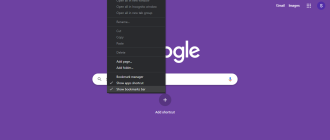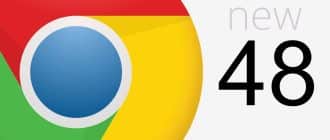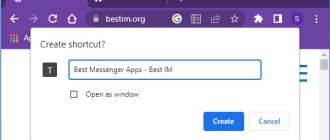Features
One of the new computer platforms of Microsoft is Windows 11, so the company Viber Media could not but release a special version of Viber for this operating system. The developers have done a good job and taken into account all the technical and system characteristics for the correct work of Viber on Windows 11. After installing the messenger on your computer, you will have access to a number of features:
- calls and messages to any users in your phonebook;
- voice messaging;
- groups or communities of interest;
- sharing your location;
- sending and saving photos, videos, pictures, documents;
- link exchange;
- recording video conferences.
Presented functions in Viber can be used absolutely free of charge.
System requirements
Check out the minimum system requirements for the correct operation of the program:
- operating system – Windows 11;
- RAM – 512 MB;
- free disk space – 250 MB;
- wired or wireless Internet connection.
Download Viber for Windows 11
Viber latest version
In 2024, a new version of Viber for Windows 11 was released, you can download it in two ways: from Viber servers or by downloading an .exe file from our website.
| Application | OS | Version | Release date | File size | Download |
|---|---|---|---|---|---|
| Viber | Windows 11 | * | Download | ||
| Viber | Windows 11 | 18.4.0.6 | 08-09-2022 | 122.72 MB | Download |
| Viber Portable | Windows 11 | 18.4.0.6 | 08-09-2022 | 99.74 MB | Download |
* – Download the latest version from Viber servers
Older versions of Viber
If you want to install a previous version of Viber for Windows 11 for some reason, the most significant releases are collected in the table.
| Application | OS | Version | Release date | File size | Download |
|---|---|---|---|---|---|
| Viber Portable | Windows 7, 8, 10, 11 | 17.5.0.0 | 05-05-2022 | 84.94 MB | Download |
| Viber Portable | Windows 7, 8, 10 | 15.6.0.3 | 03-07-2021 | 81.66 MB | Download |
| Viber Portable | Windows 7, 8, 10 | 14.9.0.3 | 16-03-2021 | 81.23 MB | Download |
| Viber Portable | Windows 7, 8, 10 | 13.9.0.18 | 01-10-2020 | 77.14 MB | Download |
| Viber Portable | Windows 7, 8, 10 | 12.8.0.75 | 20-04-2020 | 76.21 MB | Download |
| Viber Portable | Windows 7, 8, 10 | 11.7.0.64 | 20-10-2019 | 71.46 MB | Download |
| Viber Portable | Windows 7, 8, 10 | 10.3.0.36 | 15-03-2019 | 67.90 MB | Download |
| Viber Portable | Windows 7, 8, 10 | 9.6.5.16 | 04-10-2018 | 73.32 MB | Download |
| Viber Portable | Windows 7, 8, 10 | 8.4.0.5 | 14-03-2018 | 68.72 MB | Download |
| Viber Portable | Windows 7, 8, 10 | 7.9.0.3 | 28-12-2017 | 65.46 MB | Download |
| Viber Portable | Windows XP, 7, 8, 10 | 6.0.1.5 | 29-04-2016 | 72.33 MB | Download |
| Viber Portable | Windows XP, 7, 8, 10 | 5.0.1.42 | 29-11-2015 | 43.52 MB | Download |
Application installation
When the download of the installation file is completed, go to the download folder and run Viber.exe.
The installation window of the application will appear on the computer screen, click “Install” and wait for the installation to be completed.
A standard purple Viber shortcut will appear on your desktop. If a system error appears on the screen during the installation of the application, then double-check that the system requirements are met or that there is free space on your C drive.
Authorization and start of use
If everything went well during the installation, then before launching Viber from your computer and setting it up, you must first update the application on your phone to the latest version for correct synchronization. After that you launch the messenger on your computer:
- Click “Continue” on the welcoming screen.
- Proceed to activate the account on the computer – select your country and fill in the mobile phone number to which the account on your phone is linked.
- Click “Next”, and a QR code appears on the screen, which must be scanned by the phone’s camera to pair devices and transfer all data.
- After successful synchronization, Viber’s home screen will appear on the computer display.
The interface is slightly different from the mobile version, but it won’t be difficult to get accustomed to it. When Viber is installed on several devices at once, the phone always remains the main one, and the computer, laptop or tablet is the secondary one.