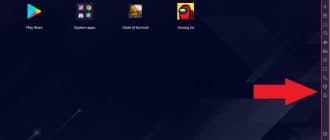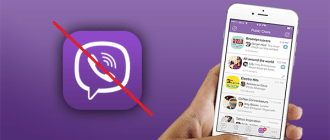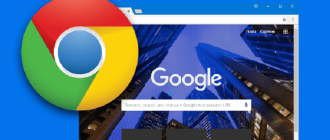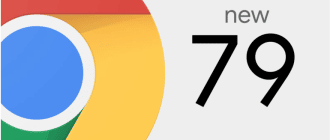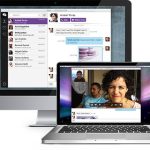
Features
The macOS version of Viber for desktop computers and laptops is no different from the mobile version. It brings the same set of functions to the table:
- text and voice messages;
- audio and video calls;
- video conferences;
- exchange files in different formats, links, and any other information;
- you can share your location;
- wide choice of stickers, and emojis for colorful and interesting communication;
- groups and communities with an unlimited number of participants.
Viber even has an option to call landlines or contacts who do not have the messenger installed, it is paid and is called Viber Out, and the company charges a small fee for its connection.
System requirements
Before downloading any program, you should first familiarize yourself with its system requirements for the device, so that the program will work correctly and will not overload the system. For devices running the macOS operating system, the developers have set the following requirements:
- for new Viber versions – macOS 10.14 and above;
- for older versions – macOS 10.7.
If you don’t remember or don’t know what version of your operating system is on your Mac, be sure to check the above technical requirements before installing the program.
Download Viber for Mac
To download Viber on Mac, select your operating system version from the table and click “Download.”
| Application | OS | File size | Download |
|---|---|---|---|
| Viber | macOS 10.14 (Mojave) and up | 158.14 MB | Download |
| Viber | macOS 10.13 (High Sierra) | 147.56 MB | Download |
| Viber | macOS 10.12 (Sierra) | 124.41 MB | Download |
| Viber | OS X 10.11 (El Capitan) | 109.09 MB | Download |
| Viber | OS X 10.10 (Yosemite) | 107.62 MB | Download |
| Viber | OS X 10.9 (Mavericks) | 88.69 MB | Download |
| Viber | OS X 10.8 (Mountain Lion) | 82.35 MB | Download |
| Viber | OS X 10.7 (Lion) | 112.71 MB | Download |
Installation and start of use
Run the installation file, then click “Continue” in the installation wizard window, and wait for the process end. Standard Viber shortcut of lilac color will appear on your desktop after the installation is complete.
Then you need to authorize in the system:
- Launch Viber after its installation.
- In the window that appears, click “Continue”.
- Next, answer the question “Do you have Viber on your phone?” and click “Yes”.
- Go to the next page, select the country and enter the number, associated with Viber on your phone. This is the only way to synchronize contacts and work simultaneously on two devices.
- After this there will be a QR code on the screen, which you should scan with your phone’s camera for pairing the two devices.
- When the action is confirmed, the main page of the application will be available to you.
For the process of pairing and synchronization to be successful, it is necessary to update the messenger to the latest version on the cell phone before installing it on your Mac.
If you specify a different cell phone number than the one that was previously registered for your phone account, you will not be able to synchronize data from Viber to the computer, and in fact, the application will work as two separate programs on different devices.
And if you don’t want to bind your computer to your phone, the answer to “Do you have Viber?” is “No.”