Google Chrome is the world’s most popular browser for a reason. It is very flexible in terms of customization, and if it lacks some features – it can easily get them with extensions. The developers have taken care of the maximum comfort of the user. After all, in the first place the browser should be comfortable to work with. One of these convenient features is the ability to display the browser window on top of other programs. In this material we will consider how to put Google Chrome on top of all windows.
Why pin the browser on top of all windows
There can be a lot of reasons and situations to pin the browser on top of all the other windows. And they may be faced by almost all users:
- when working with numbers and doing some calculations,
- when watching a movie or a YouTube video,
- comparing something: documents, photos, texts, etc.,
- controlling multimedia while playing a game,
- to use books or texts as a source of information,
- to repeat on a computer the actions of video bloggers, etc.
This function is especially necessary for students or those whose work is directly related to the computer: graphic designers or copywriters.
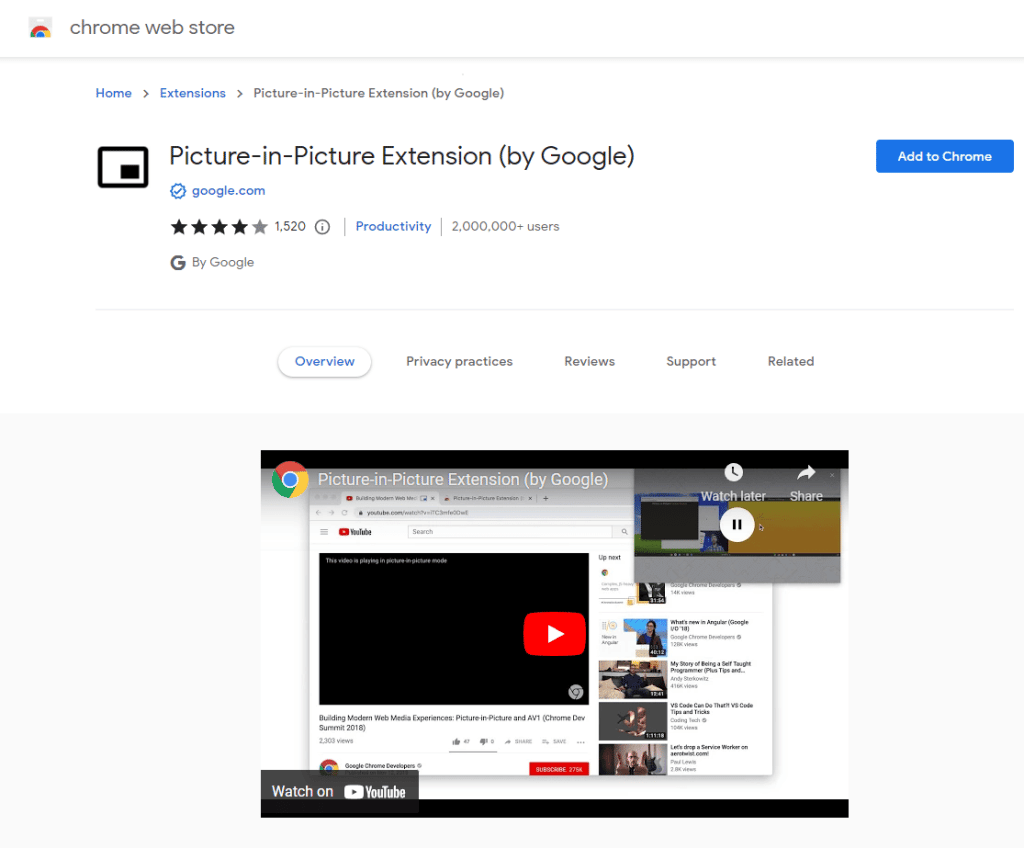
How to do it
There’s only one reliable way to make Chrome on top of all windows – it’s with third-party programs.
The standard browser tools and extensions in the Chrome store can only play video over everything – this option is called “picture-in-picture” or “miniplayer.”
Using built-in browser features
To make a YouTube video in Chrome on top of all windows:
- press i
- or click the Miniplayer icon
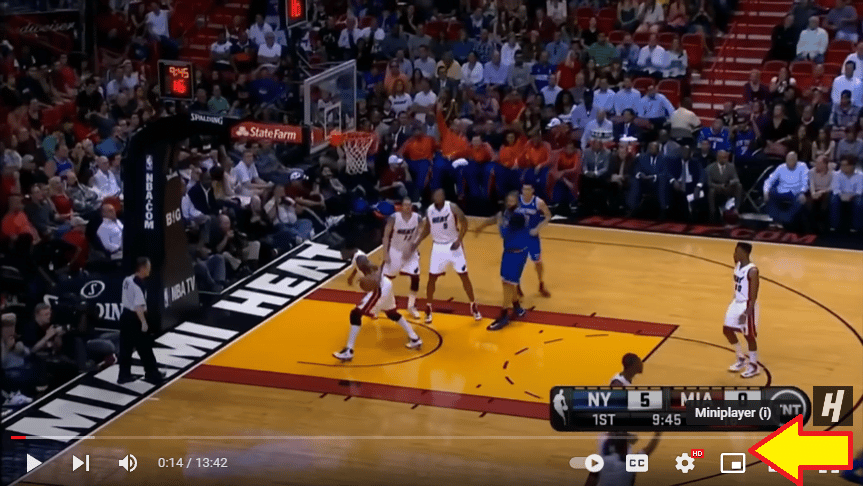
If there’s no Miniplayer icon, find a musical note button in the upper right corner. It appears there when a video is playing:
- press that button,
- find the “Enter picture-in-picture” button,
- click on it, and you’re golden.
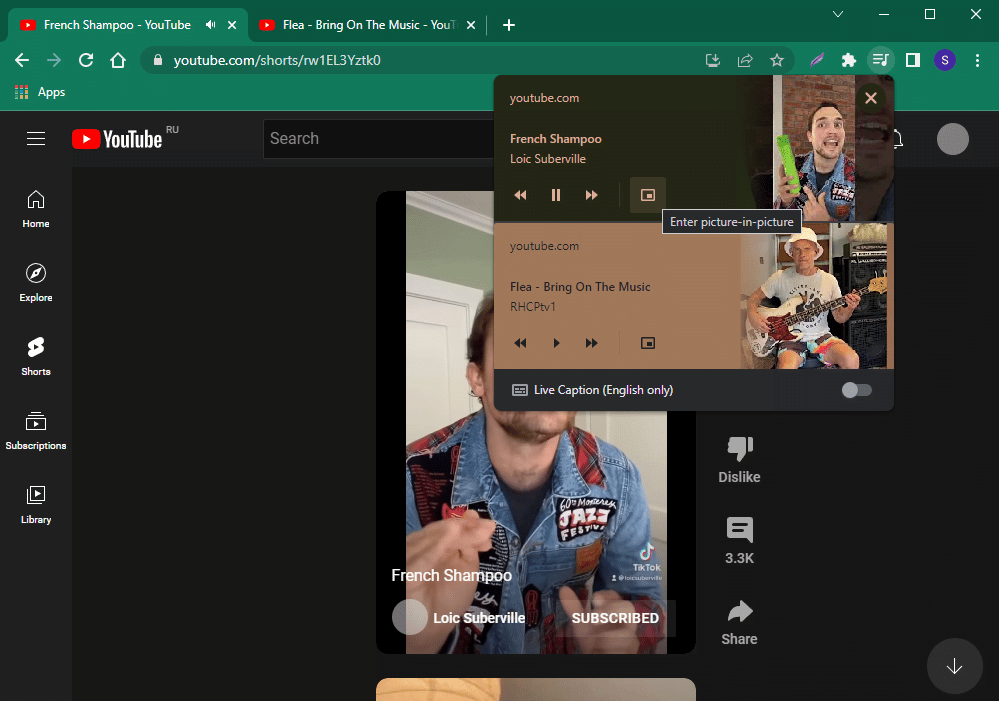
Using extensions
Few popular extensions from the Chrome Web store:
- Picture-in-Picture Extension (by Google).
- PiPPY – Native picture in picture
- Picture in picture for every website
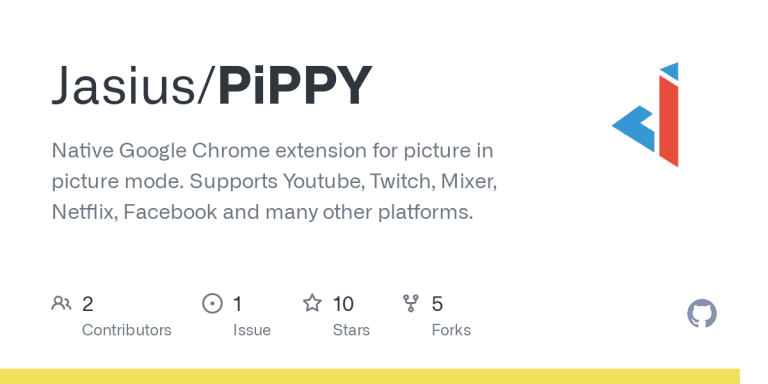
Using special programs
The only way to truly pin Chrome on top of everything is with special programs.
Here are a few popular ones:
- TurboTop – runs from the system tray of your PC.
- DeskPins is a small, simple and handy program that pins any window.
- Always On Top Maker is a super-compact utility that doesn’t even have an interface. It works in hotkeys: Ctrl+Alt+T (pin the window) and Ctrl+Alt+Q (close the program).
All of these apps are completely free of charge.






