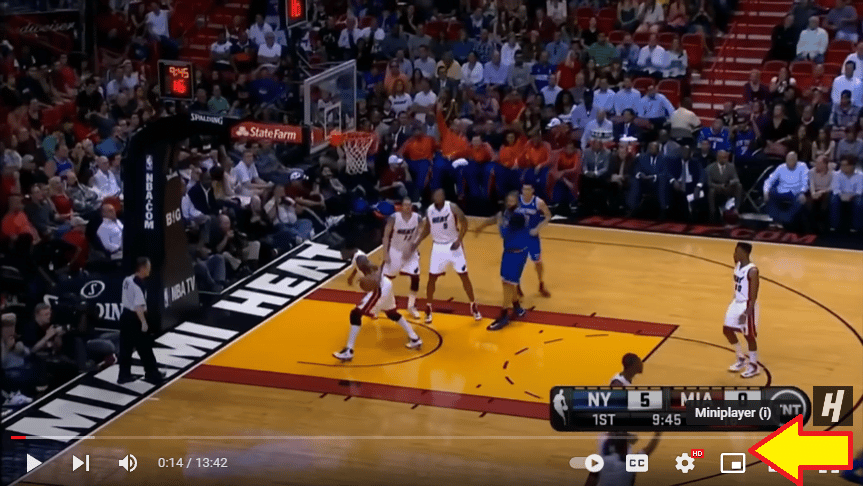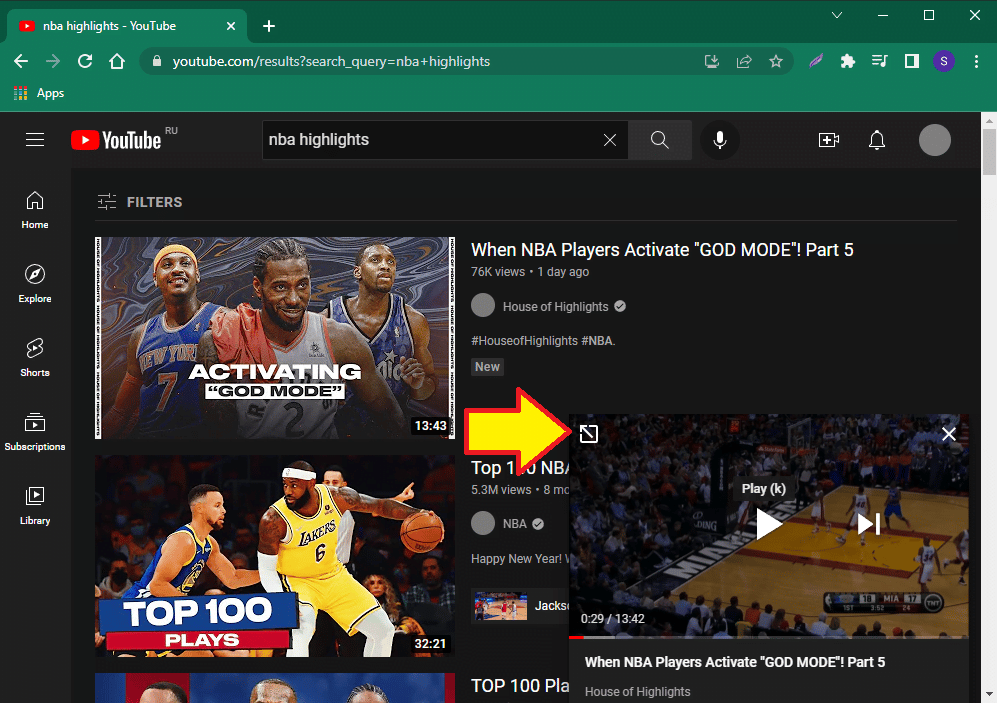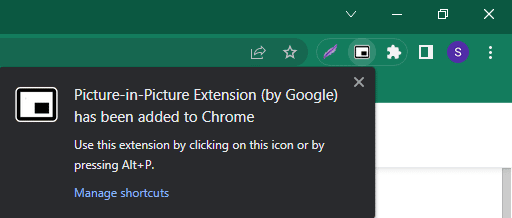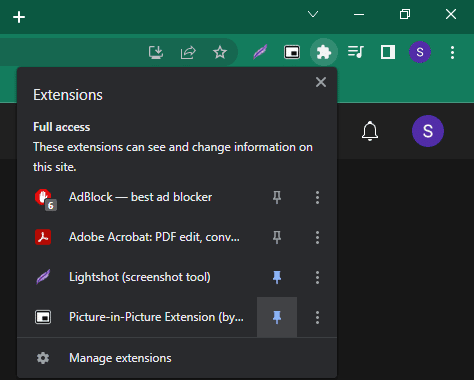Google Chrome is one of the few browsers that not only doesn’t decrease in popularity over time, but on the contrary, increases year by year. This is due to its reliability and numerous features, the use of which greatly simplifies any action on the Internet and even allows you to combine the pleasant with the useful. One of these features is Google Chrome’s Picture-in-Picture, which is already appreciated by many users. Depending on the circumstances, it can be used as a built-in feature or as an extension.
About Picture-in-Picture
What is good about the Internet is that work can sometimes be combined with entertainment. This is especially important when work does not require intellectual stress, and monotonous activities (e.g. filling out tables) require some kind of variety.
The easiest and most affordable way to make it is to watch some entertaining video on YouTube or another site, but you also need to keep the material you are working with in front of you. You can listen to it, but it’s not that interesting.
Picture-in-picture allows you to watch YouTube videos in a window on top of everything else. You can browse through the tabs and keep watching the video you’re interested in, because it will always stay on top.
How to enable PiP
If you’re watching a regular YouTube video (i.e. not shorts), you can:
- click the Miniplayer icon,
- or press i on the keyboard.
To return to normal view, press i again or click the Expand icon.
This method doesn’t work with YouTube shorts, since there’s no Miniplayer icon, and the i key does nothing there. Here’s what you need to do:
- look closely at the top right corner of your Chrome,
- find a musical note symbol there,
- it’s a button called “Control your music, videos and more,”
- click on it, and then find the “Enter picture-in-picture” button,
- click on it too, and you’re golden.
This method also works great when you have several videos opened in different tabs – makes it easier to pick which one you want to display on top.
Picture-in-picture extensions
If for some reason you don’t like the stock feature, maybe it doesn’t work for you – you can always visit the Chrome Web store. There are tons of picture-in-picture extensions.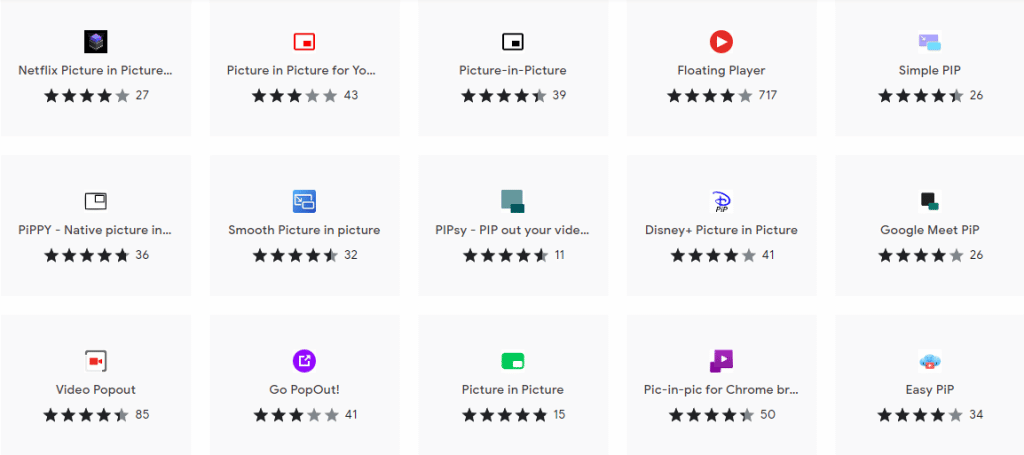
You can find them by keywords: picture-in-picture, PiP, floating etc. One of the most popular is Picture-in-Picture Extension (by Google)
How to install them:
- select an extension,
- click Add to Chrome,
- click Add extension, and that’s it.
Now, to use the extension: click on its icon when watching a video, or press the shortcut (some extensions allow to change their controls).
By default, extension icons are hidden under the Extensions button (a puzzle piece icon in the top right corner), which isn’t very convenient, because it adds an extra click to reach the extension you need.
Pin the extension (by clicking on the pin icon, of course) to place it in the quick access area.