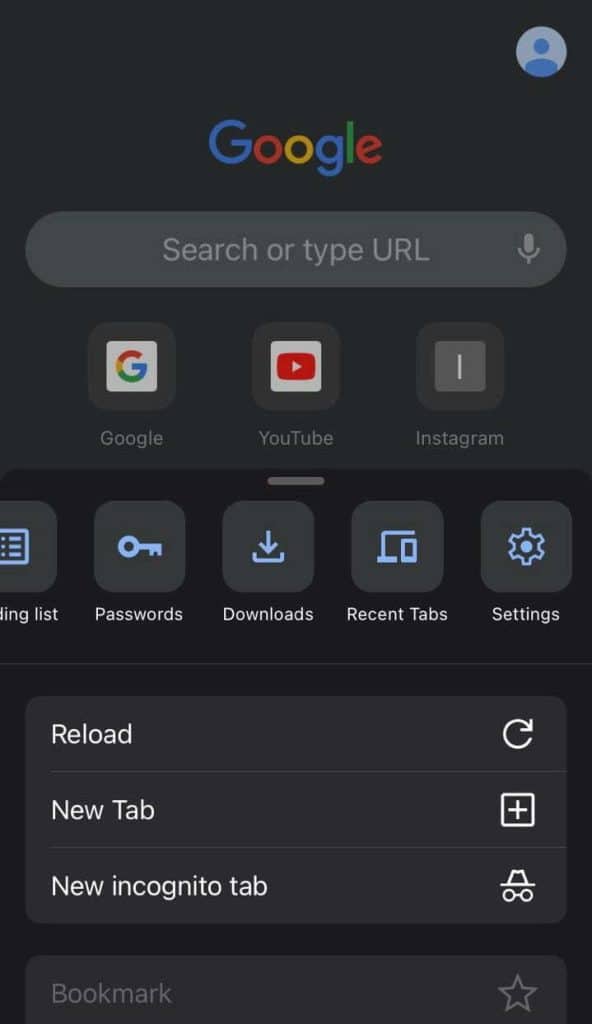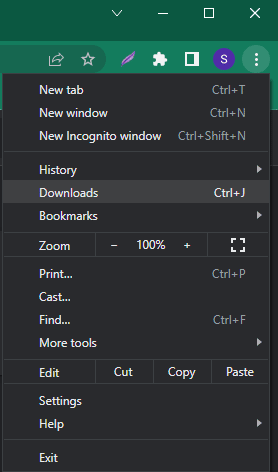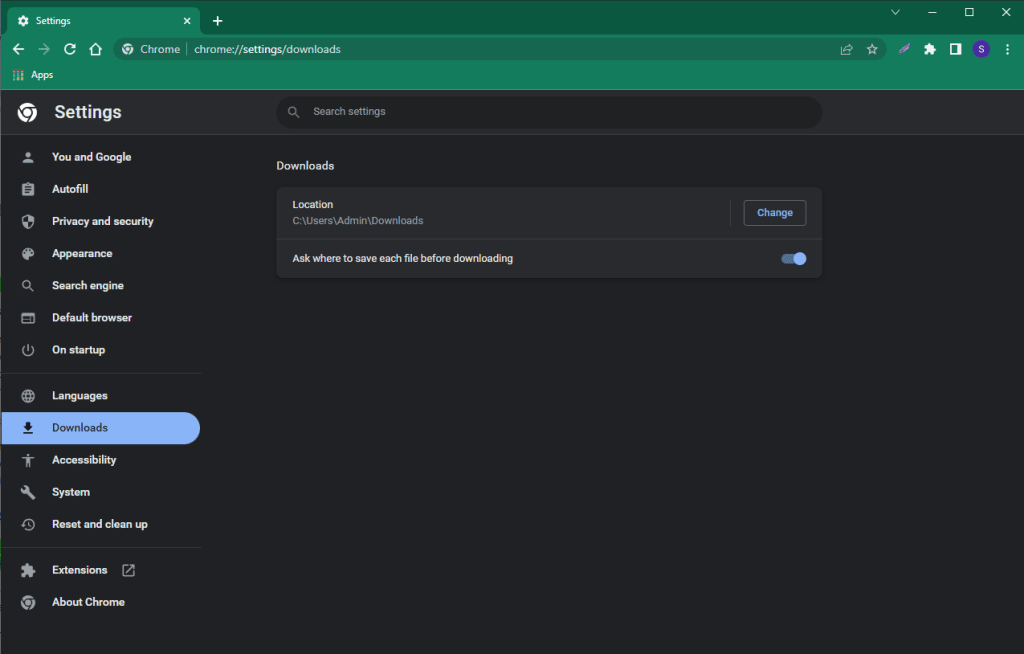Google Chrome is the most popular browser on the Internet. Day by day, the number of its users is only growing. However, the variety of questions they have is not getting any smaller. One of them is how to find downloads in Google Chrome. In this material we’ll consider: to which location Chrome saves downloaded files, how to quickly go to the list of downloads and how to change the download folder, if necessary.
Where Google Chrome downloads are located by default
The location of the downloads folder differs depending on your operating system. Let’s look at where it is on your Windows computer, Android phone, or iOS phone.
On PC
On Windows, downloaded files are saved by default in the folder C:\Users\user name\downloads
On Android
On Android, Google Chrome downloads are stored in your device’s internal memory. The exact address is storage/emulated/0/Download
On iOS
On iOS, Chrome stores its downloads in “Downloads.” We can access them by pressing the three dots button in the lower right corner of Chrome.
How to open the downloads list
How to view downloads in Google Chrome on PC:
- Click the three dots in the top right corner of the browser;
- click on “Downloads”;
- a list of downloaded files will open with a separate search line for them;
- an X deletes the file from the list, but not from your computer;
- the “Show in folder” button opens Windows File Explorer, allowing you to manage the selected file: move it, copy it, rename it, delete it.
The shortcut is chrome://downloads/
The hotkey is Ctrl + J
To open downloads on Android, you should:
- Press the three dots next to the address bar;
- Select “Downloads” in the drop-down list;
- To call the context menu, hold your finger on the name of a particular file;
- Using this menu you can send, open or delete the downloaded file.
- Press the three dots in the bottom right corner of Chrome;
- Select “Downloads”;
- Hold your finger on a specific file until the context menu appears.
How to change the download folder
On PC, not only can we change the default folder (for example, to avoid cluttering the system’s C drive), but we can also make Chrome ask where to save each file before downloading.
Why ask every time? So that we can sort out all the different files: videos into the “Video” folder, music into the “Music” folder, etc., rather than piling everything in one heap.
So, on PC:
- press the three dots in the top right corner;
- select “Settings”;
- on the left, select “Downloads”;
- click “Change” to assign a new folder;
- optionally turn on the “Ask where to save each file before downloading” switch (this is if you want to specify the location manually every time).
On Android, you need to:
- click the same icon with three vertical dots next to the address bar;
- select the item “Downloads”;
- in Downloads click the cog icon, which will give you access to the same options as in Windows.
On iOS, you can’t change the Chrome downloads folder.