Google Chrome browser has built-in user protection against downloading malicious code. If you decide to download a virus, a hidden miner or any other unwanted program, the Internet browser will definitely warn you about it, preventing you from saving the file. Problems appear if Chrome has blocked the file as dangerous, but in fact it is not. Let’s figure out what to do in this case.
Why Chrome blocks files
By default, Chrome blocks file downloads by comparing against its own databases of dangerous and malicious programs. The security feature is enabled by default for your safety.
Some of the unwanted software include:
- Little-known executable files that are sometimes blocked by the Internet browser. An experienced user who understands his own actions can download a blocked file. A beginner is better to trust the algorithm.
- Programs to collect data. In particular, keyboard spyware, which steals personal data from users, can be blocked.
- Hidden miners.
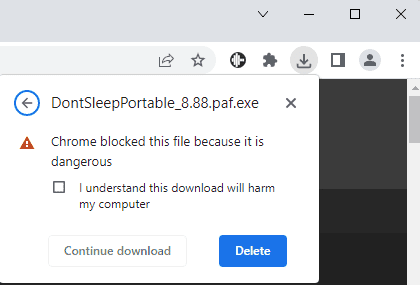
Sometimes the algorithm makes mistakes by incorrectly comparing the code with malware examples from its database and prevents the user from downloading a harmless file. Let’s find out what to do if Chrome has mistakenly blocked a file as malicious.
How to disable blocking
In Google Chrome browser you can disable the blocking of downloading one particular file or checking as such.
To ignore the warning once, check the “I understand this download will harm my computer” box and click “Continue download.”
Now to disable the blocking completely:
On computer
- Click on the three dots in the top right corner, then click on “Settings”,
- Open the “Privacy and Security” section,
- Go to the “Security” section,
- Select “No protection”, and click the “Turn off” button to confirm your decision.
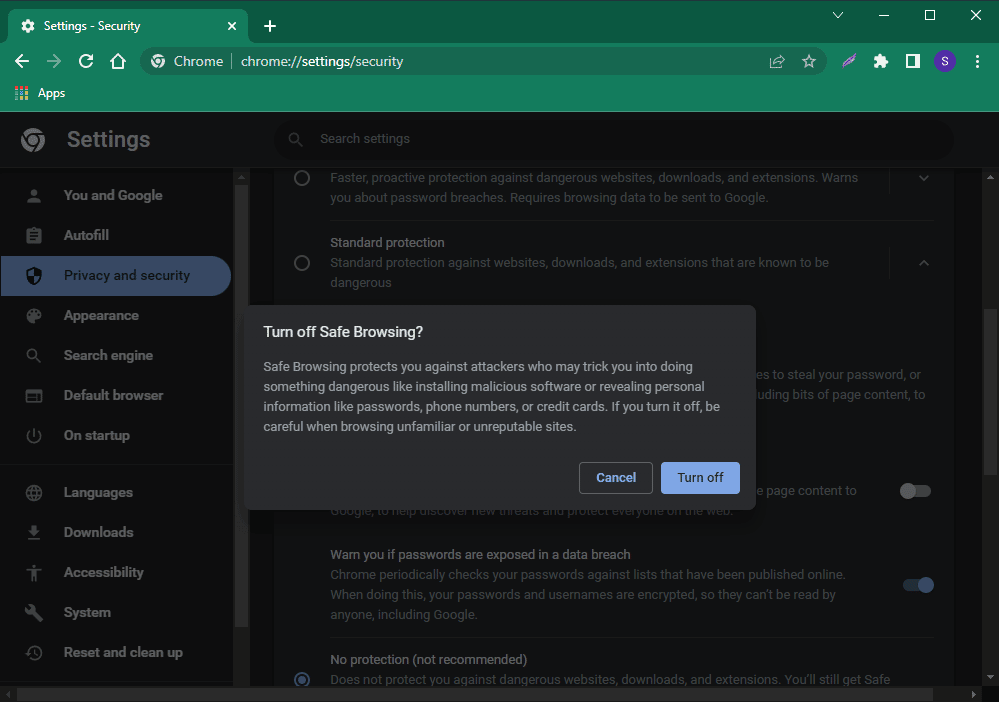
On phone or tablet
- Open the menu by tapping the three dots button,
- Go to Settings, then Privacy and security,
- Go to Safe browsing and select No protection,
- Press the Turn off button.
Now you know how to disable download blocking in Google Chrome for any file.






