Today we’re going to talk about the mobile version of the browser and how to use it on cell phones, and tablets. Have you ever found it uncomfortable to reach for the tabs with your finger and want it to change? Or are you used to the standard layout of tabs in browsers and don’t understand why this innovation is needed? Anyway, today we’ll answer the question whether you can change the tab bar layout and put tabs at the bottom in Chrome, as well as how to disable this feature.
How to change the layout of the tab bar on Android
The developers of the Chrome mobile browser tested a new tab bar layout in the beta version of Chrome 84. The feature wasn’t enabled by default in the release, but it remained there as a test option.
Now you can change the layout of the tab bar on Android and move it down. Or rather, you can move the Chrome Duet toolbar down. This will allow you to avoid reaching for tabs at the top, forgoing unnecessary swipes and switching back and forth between windows.
The new layout will allow you to switch between tabs without swipes. Next to it is a + icon to open a new page. The address bar and standard work buttons are still at the top, and all the open tabs in Chrome are at the bottom, and if necessary, they scroll.
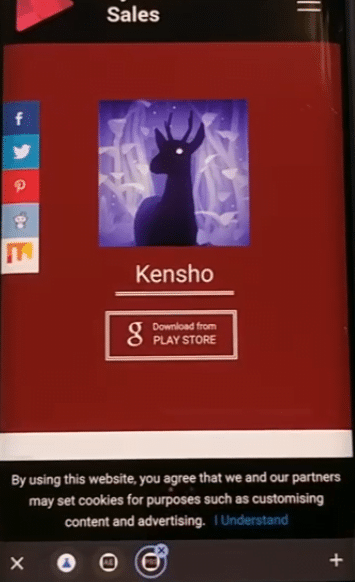
At the moment the feature is in partially test mode and may not work at full capacity, look not good. Just give the developers time to fine-tune the feature, in the meantime we’ll tell you how to test it for yourself or disable it.
How to move the bar to the bottom of the screen
This feature was added in the most recent versions of the browser (after 72). Go to the properties of the application or its settings and find information about the browser version. If you haven’t updated it in a while, put an update or download the latest version of the browser from Google Play for starters.
By default, the feature may not be enabled, you need to activate it. To do this, do a few simple steps:
- type chrome://flags/
- find among the options (you can specify them in the page search to filter out unwanted settings at once)
- change the function status to enabled
To speed things up, you can immediately type chrome://flags/#enable-conditional-tabstrip into the address bar.
To apply the changes you have made, you will have to restart your browser. To do this, click on the Relaunch button at the bottom of the settings page where you made your actions.
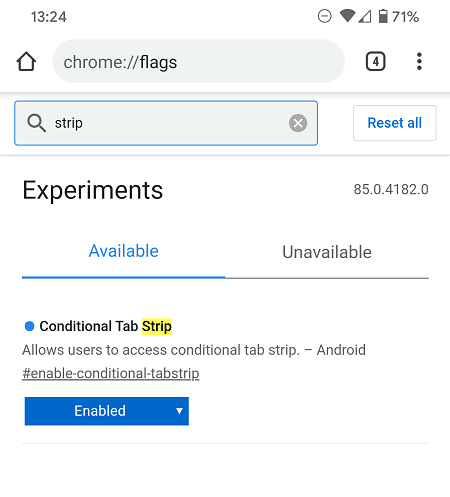
Chrome Canary
The Canary version of the mobile browser also joined the test and introduced changes. They offered a new Chrome Home interface, in which they moved the search bar down. At the bottom, on the other hand, there are now tools to manage bookmarks, history, downloads, and there’s also a slider that allows you to navigate to a new page.
To activate the function, type chrome://flags/ in the address bar, find the #enable-chrome-home and #ntp-google-g-in-omnibox fields and change their status to enabled.
After that, restart your browser and use the new features in test mode.
How to remove the bottom tab bar
Let’s agree, the bottom tab bar may not be convenient for everyone and is extremely unusual at first, but removing it is as easy as activating it.
How to remove the bottom tab bar in Chrome:
- to do this, go back to the browser settings,
- find the tab bar settings, and change the move down function from enabled to disabled, ,
- then click on the Relaunch button on the same page.
To speed things up, you can immediately type chrome://flags/#disable-conditional-tabstrip into the address bar.






