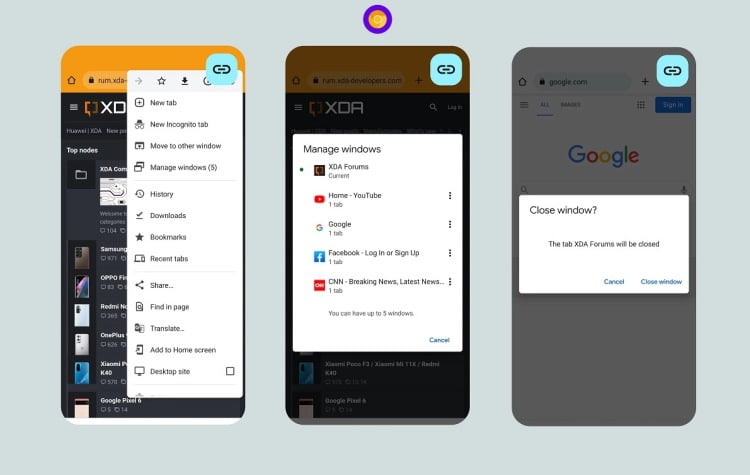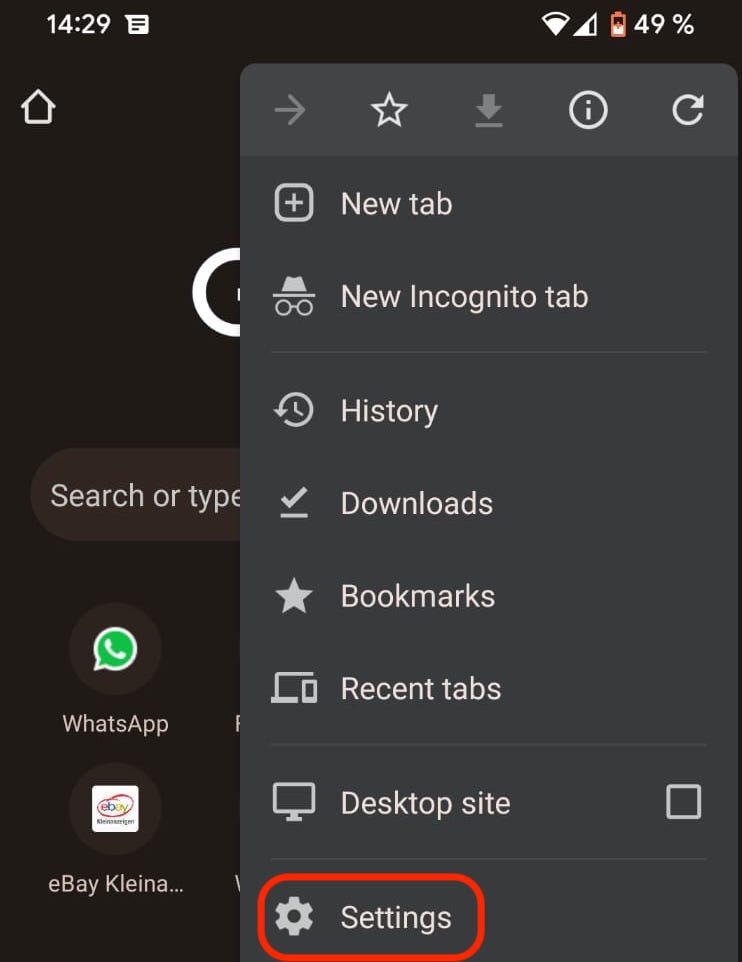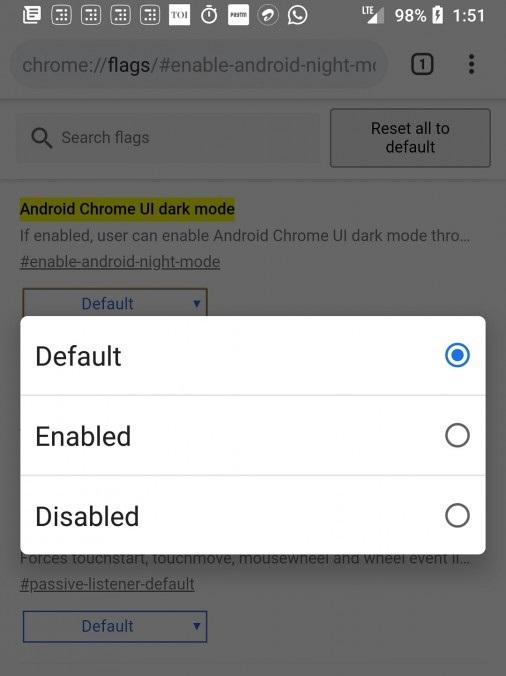Most users, after downloading the browser, immediately start searching the web and don’t take the time to learn all the built-in features. We are talking about functionality and additional options that help you use the browser with more convenience and comfort. There are three types of Chrome settings on Android: basic, hidden and advanced. Let’s look at all of them so you can properly configure Chrome to suit your needs.
Features of Chrome for Android
The features of the mobile version of the browser are such that, if you properly configure the browser settings, you can get at least the following result:
- an adapted search bar;
- fast and convenient surfing;
- a choice of search engine;
- additional options and features;
- improved design;
- customization of tabs, their placement, and saving.
How to customize your browser
Chrome settings on Android can be divided into three types: basic, hidden, and experimental flags.
Let’s take a closer look at each of them.
Basic settings
To get to the main settings you need to go into the browser, tap on the three dots in the top right corner, then select “Settings”. The main settings menu allows you to:
- synchronize with other devices;
- select a search engine;
- work with saved passwords for sites;
- select payment methods;
- add addresses and other data;
- configure privacy and security;
- check for browser updates;
- change the theme, languages, etc.
These settings are designed to personalize your browser use and make your browsing experience safer.
Hidden settings
To access the hidden settings, follow these steps:
- Get to the main settings.
- At the very bottom, click on “About Google Chrome”.
- In the “App version” tab, tap 4 times.
- Once developer mode is enabled, you can go back to the main settings menu.
- Here, a new “Developer options” tab will appear.
- Next, click on “Tracing”.
This will open up all the hidden developer options. Be careful with them, in order not to break something inadvertently.
Chrome://flags
Chrome flags on Android is a unique way to enable or disable experimental features. To open this settings menu, type chrome://flags/ in the Chrome address bar.
This will open a large list of a variety of settings. Next to the name and description of the option, there is a button to activate/deactivate. Each option has a brief description, for example: chrome://flags/#enable-android-night-mode – enables dark interface in the browser.
Some other useful options:
- List of open tabs. Enabling this option activates compact tab display mode (#enable-accessibility-tab-switcher).
- Voice input in the address bar (#omnibox-assistant-voice-search).
- Parallel downloads. With this option the speed when downloading large files increases significantly thanks to simultaneous downloading in several threads (#enable-parallel-downloading).
- Read mode. After activation of this option a link will appear at the bottom of each page which will allow you to view the page in an easy to read form (#reader-mode-heuristics).
- Navigation bar at the bottom. This is one of the most convenient features that will allow you to control the browser with one finger. This is especially useful on smartphones with a large screen or on tablets (#enable-chrome-duet).
Now every user of the mobile browser Chrome, can adjust it to suit himself and comfortably enjoy all the features.