If you want to start from a clean slate, you can restore Chrome’s default settings at any time. This can help get rid of various issues or random crashes. Recovery involves disabling extensions, so they will then need to be re-enabled manually.
Why reset your browser settings
Most often, a reset is needed to fix problems with the browser, such as sudden crashes, slow work, or long tab openings.
In addition, a reset may be necessary to completely clear the browser history and restore the original content settings.
What happens after a reset
If you perform a reset, the browser will disable all installed themes and extensions, delete all cookies, and all content settings will be reset. The default search engine will be changed back to Google.
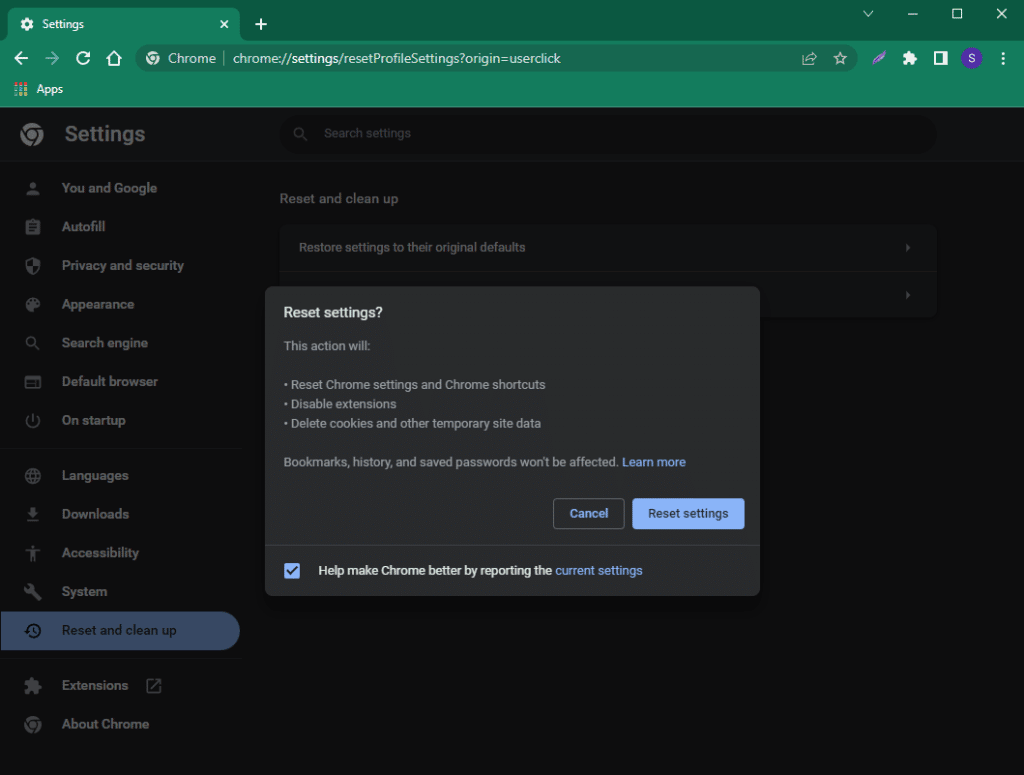
Procedure
The answer to the question of how to reset Chrome to default settings depends on the device in question – a computer or a phone. Let’s explore both options.
On the computer
How to reset Chrome settings on a computer:
- Go to the browser menu by clicking on the three dots in the upper right corner;
- Select “Settings” in the drop-down menu;
- Select “Reset and clean up” in the left sidebar;
- Click “Restore settings to their original defaults”;
- Confirm your intention by clicking on the “Reset settings” button.
On the phone
There is no similar function for the phone. You can completely remove the browser and reinstall it on Android or on iPhone.
The alternative option in to simply clear browsing data:
- Go to Chrome’s Settings,
- Proceed to “Privacy and security”,
- Select “Clear browsing data”,
- Choose time range and items you want to delete,
- Press the “Clear browsing data” button.
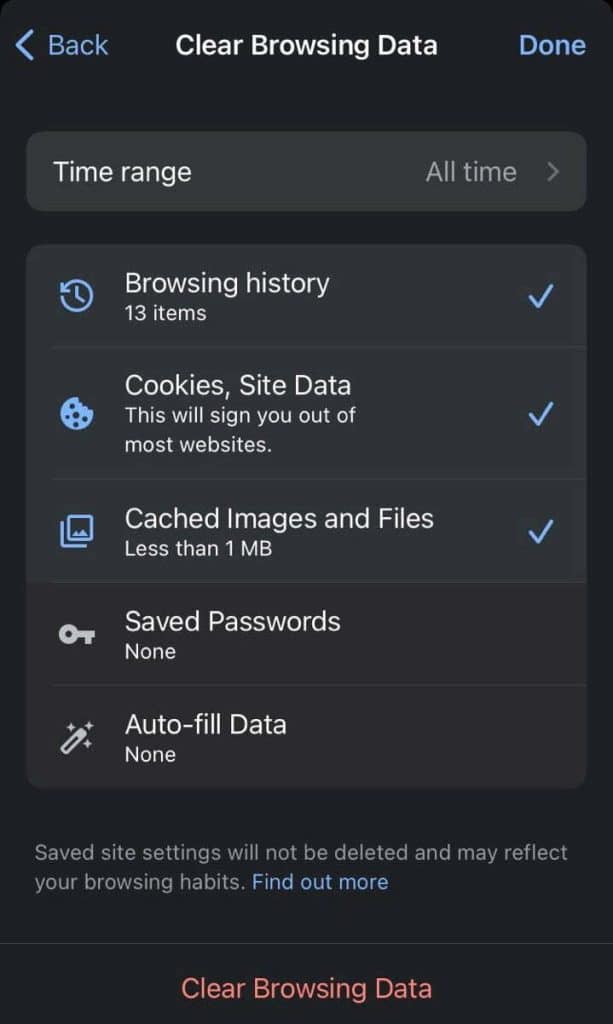
And the last option would be to reset the phone, but this can erase all data from the device. So this method should be regarded as a last resort only.






