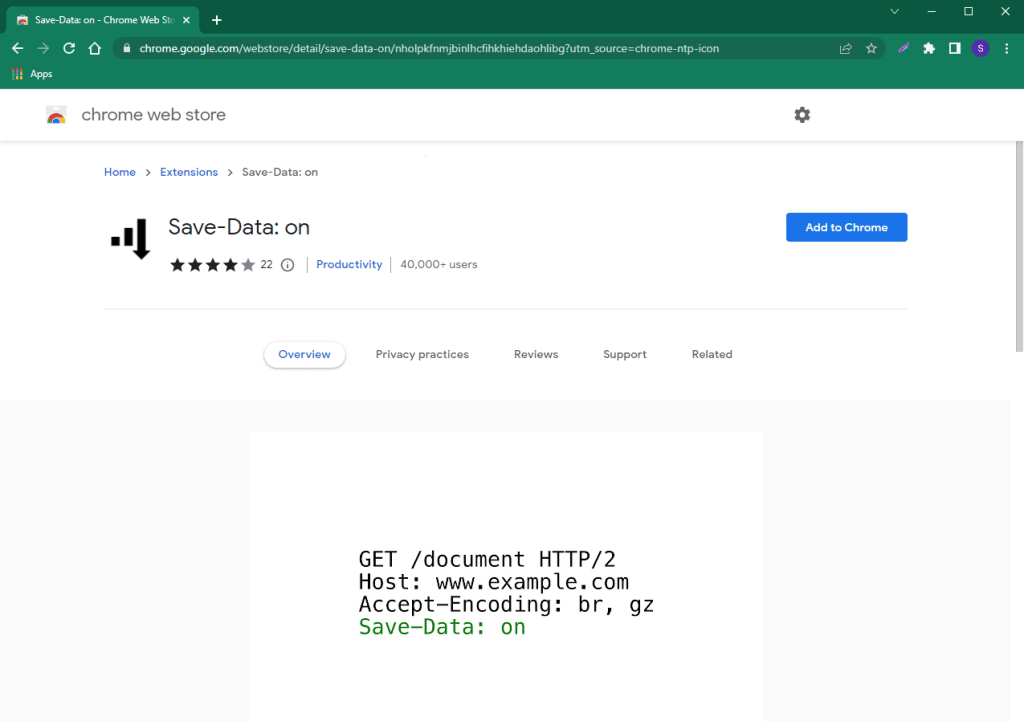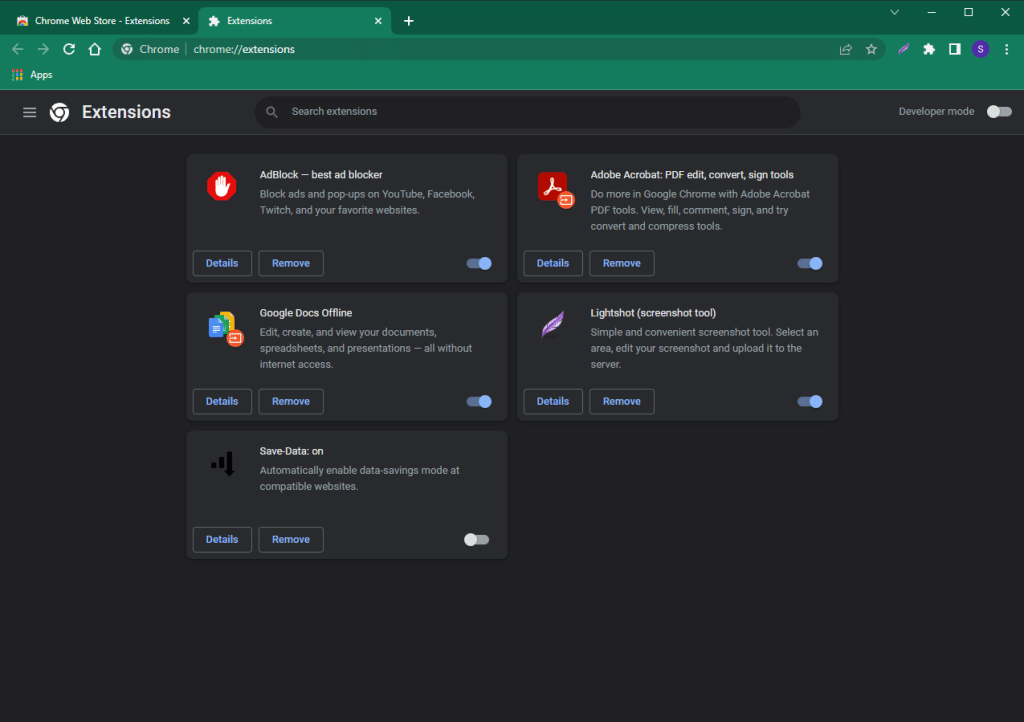The data-saving function is relevant for users with limited Internet access. You can limit the data consumption, so that in the middle of the month you won’t end up with a “brick” with no access to the Internet. Mobile Chrome comes with the data saving feature that can be enabled in the settings. If you work on PC and need bandwidth control, you need to additionally install an extension to your browser.
Why do we need data saving?
In addition to controlling the consumption of mobile Internet, there are other tasks that can be solved with the help of traffic saving:
- Increasing device performance. Running a connection with constant forwarding of information loads your device, draining your computing power. Saving data solves this problem.
- Increased Internet speeds. If you want to get a really fast network connection, it’s better to control the browser running in the background. It drains some of the speed, so the active program can’t always get the most of the available resources.
- Security and privacy controls. More often than not, PC users need to save data for this reason. If programs are not controlled and monitored, confidential information can be stolen from the user’s device, or even some of the computing power can be stolen in the form of hidden mining.
Sometimes data saving is enabled so that the user can get full information about how much and what kind of information the programs installed on the device are transmitting.
Ways to save data
The ways to save data vary depending on the device you’re using. On PC, the best option is to choose a suitable extension in Google Chrome to save data, and on the phone, you can use the settings of the gadget itself.
On PC
On a computer, you can use a suitable Chrome Web Store extension. To do this:
- Visit the Chrome Web Store
- There will be a search bar in the top left corner
- Type “Save-Data: on” or “Data Saver” – these are the names of the extensions
- Click Add to Chrome, then Add extension.
When it’s done, you can modify extension’s settings.
On your phone
The mobile browser has a built-in data-saving feature. You only need to turn it on. To do this:
- Launch the browser
- Click on the three dots in the corner
- Go to Settings – Bandwidth
- Select Pre-load Web Pages “Only on Wi-Fi” or “Never.”
The mobile version of the browser is originally optimized for the task of saving data, because phone users are usually more interested in this feature.
How to turn off the feature
The data saving function can always be disabled.
To do this on your PC:
- Launch Google Chrome;
- Open the Extensions page chrome://extensions/
- Flip the switch to turn a specific extension off.
On your phone:
- Launch the browser
- Click on the three dots in the corner
- Go to Settings – Bandwidth
- Select Pre-load Web Pages “Always.”