Google Chrome is recognized as the most popular browser in the world. It is fast, safe, and fully adjustable. However, some users aren’t happy with its work with tabs, when each new page opens in an active tab, thereby closing the previously opened web page. This happens both when you work with the address bar, and when navigating through the query results. Is it possible to reconfigure the settings to make sites open in new tabs?
Is it possible to open links in Google Chrome in new tabs?
By default, sites open in the same tab, and if you don’t find the information you need on this resource, you have to constantly click on the Back arrow to return to the search results. This is very inconvenient, time consuming and quite easy to lose an important page. Despite the fact that in other browsers, sites open in new windows, Google Chrome is not configured for this functionality by default. Some users even ditch Google Browser in favor of another browser. However, this problem can be eliminated by a simple setup.
Setup
On to the main thing. How to make each new site load in a separate tab? There are two ways to configure this option on a permanent basis in Google Chrome: on the search page and on the site itself.
In the search engine
Let’s start with a simple and straightforward way that allows you to reconfigure the browser and open downloaded pages in a new tab. What you need to do:
- Open Google Chrome.
- Go to google.com.
- In the lower right corner click on the “Settings” button.
- Proceed to “Search settings”.
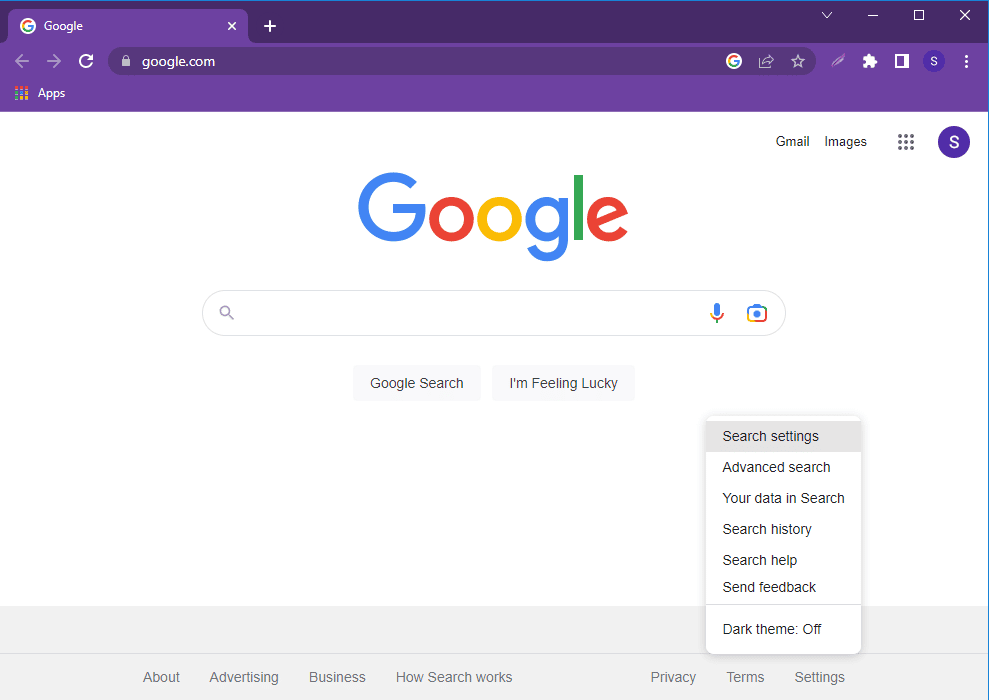
- Scroll down to “Where results open”, and tick “Open each selected result in a new browser window”.

- Hit “Save”.
Hotkey: hold Ctrl when clicking on a search result to force open the link a new tab.
On other sites
Some sites, such as the Google support site, open new pages in the old tab – and nothing can be done about it.
You can’t force them to automatically open a new tab every time. This can only be done manually.
There are 4 ways to do this:
- Right-click on the link and select “Open link in new tab” from the drop-down menu.
- Press and hold the Ctrl key and click on the link with the left mouse button.
- Press and hold the Ctrl + Shift keys and click on the link with the left mouse button. In this case, the link will not only open in a new window, but you will be automatically redirected to it.
- Click on the link with the middle mouse button (scroll wheel).
In addition, you can install the Tap to Tab extension, which will open a new tab on double-click. You can find it in the Chrome Web Store.
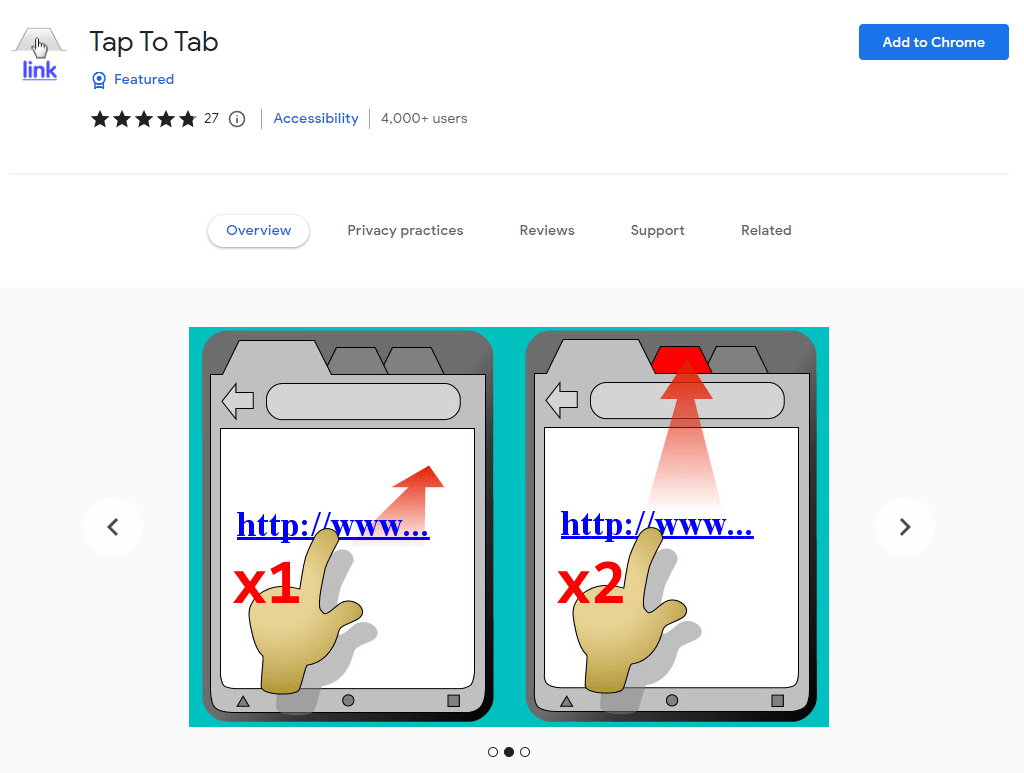
How to open pages in a new window
If you’re using Chrome on a computer, you can open sites in a new window in two ways:
- either right-click on a link and choose “Open link in new window”,
- or hold the left mouse button and drag an opened tab downwards.
As a result, you can conveniently use the Google Chrome browser, forgetting about problems with opening tabs.






