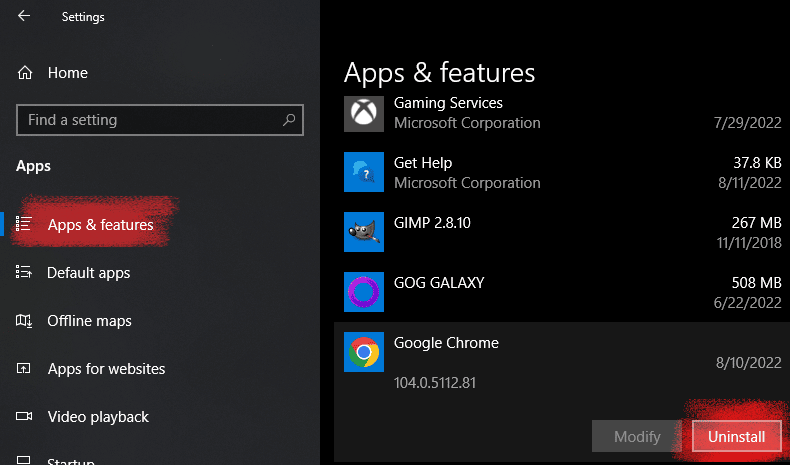Google Chrome is currently leading all browsers in popularity. Chrome has been setting new standards in speed, efficiency, and security since 2008. Chrome is just as good as advertised, although it doesn’t need any advertising. Everyone knows Chrome, and every other Internet user is also a Chrome user. If you’re on Windows 10 or 11, then give Google Chrome a try, and you will enjoy its reliability and functionality.
System Requirements for Google Chrome on Windows 10/11
Speaking of the latest version’s system requirements, they’re rather moderate:
- Windows 10 or 11.
- An Intel Pentium 4 processor or later that’s SSE3 capable.
- Free disk space – at least 573 MB.
As for RAM usage, pretty much any computer with Windows 11/10 on board is capable of running Chrome. But of course, the more RAM you have, the better.
10 open tabs consume about 1 GB, 20 tabs – 1.8 GB, 60 tabs need 3.7 GB.
How to Download and Install Chrome on Windows 11/10
You can download the latest version of Chrome for Windows 11 or Windows 10 from our website, it is fast and safe.
Hit the Download button, and click on Save File.
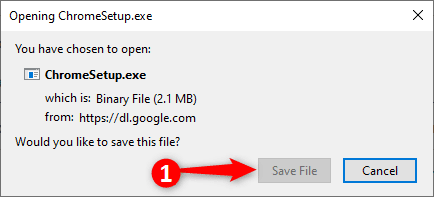
Then run the saved filed. By default, it should be in your Downloads folder. Double-click on it and press Run.
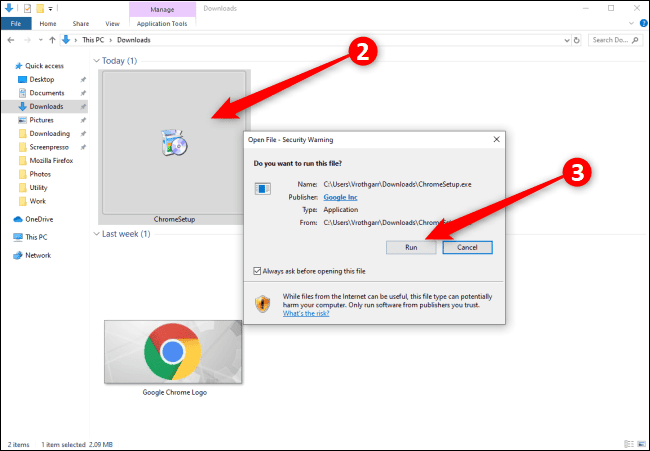
When prompted to allow this app to make changes to your device, click “Yes.” Google Chrome will begin the installation and open the browser automatically upon completion.
Next you can sign in to your Google account, turn on sync, get some extensions, change the browser’s appearance and so on. But the first thing you’ll probably want to do is set Chrome as your default browser.
How to Make Chrome Your Default Engine
You can do this either in Windows or in Chrome settings.
In Windows go to Start – Settings – Apps – Default Apps – choose Google Chrome under Web Browser.
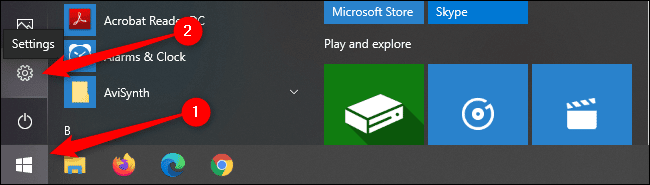
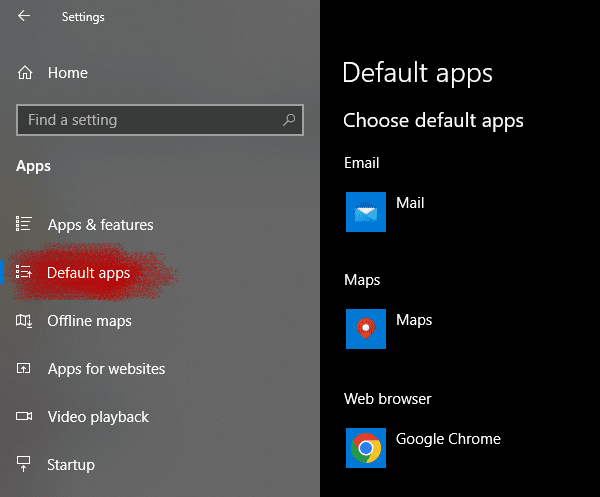
In Chrome go to chrome://settings/defaultBrowser and click “Make default.”
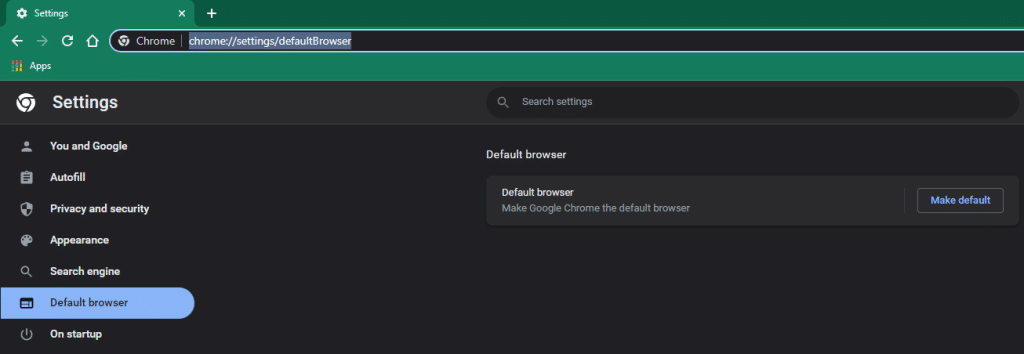
You’ll be redirected to “Default Apps”, and you know what to do there.
How to fix Google Chrome installation failed
Specific error codes mean the following:
- 1603 and 0x00000643 – run Microsoft’s Install and Uninstall Troubleshooter,
- 0x80070070 – free up enough space on your system disk,
- 4 – a newer version of Chrome is already installed on your computer,
- 31 – could not re-install Chrome,
- 7, 12, 13, 35, 57, 102, 103 – the installation failed for unknown reasons.
If you get an error message when you try to install Google Chrome, try these fixes one by one:
- run Microsoft’s Install and Uninstall Troubleshooter anyway, even when the error code is not 1603 or 0x00000643,
- right-click on the installation file to open the context menu, and choose “Run as administrator”,
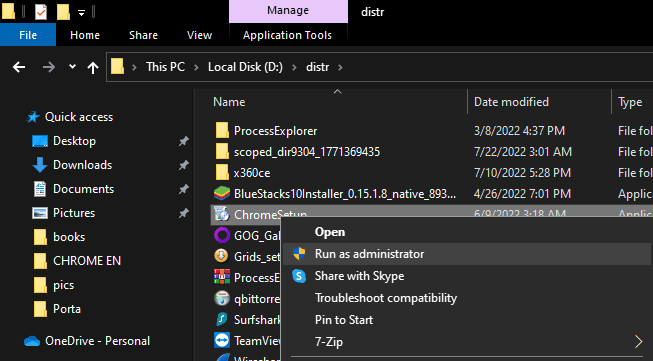
- scan for viruses,
- temporarily disable antivirus software and firewall,
- fix Internet stability issues,
- make sure the Background Intelligent Transfer Service is running: press Win+R, type in mcs, right-click on the Background Intelligent Transfer Service, select Properties and set the Startup type to Automatic,
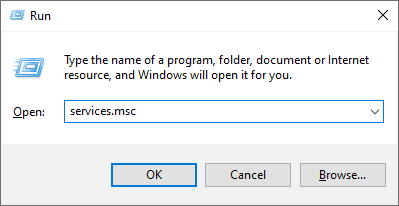
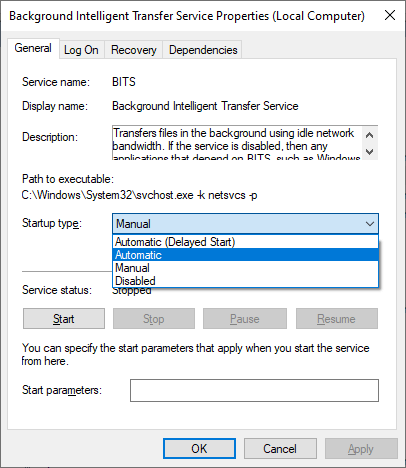
If nothing helps you can also try to delete the Google and Google Update folders:
- press Win+R, then copy/paste %localappdata%\Google\ and click OK,
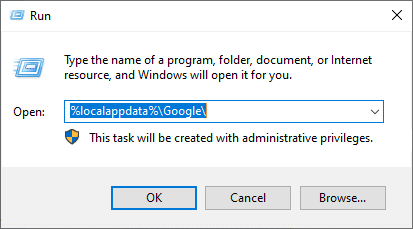
- now select the Update folder and hit “Delete” on your keyboard,
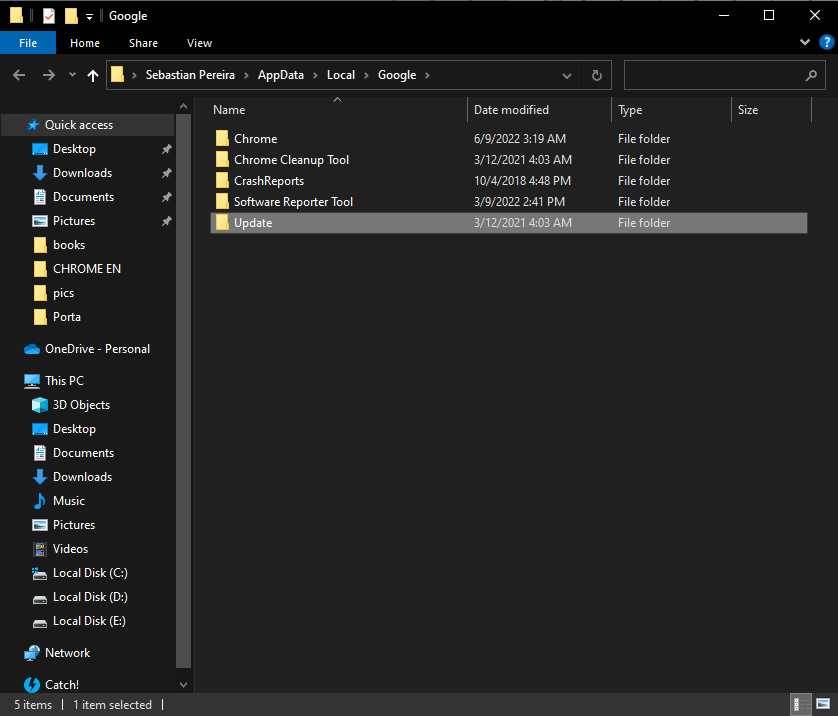
- after it’s done, see if you can install Google Chrome; if no, then go back to %localappdata%\Google\ but this time delete everything, every single folder.
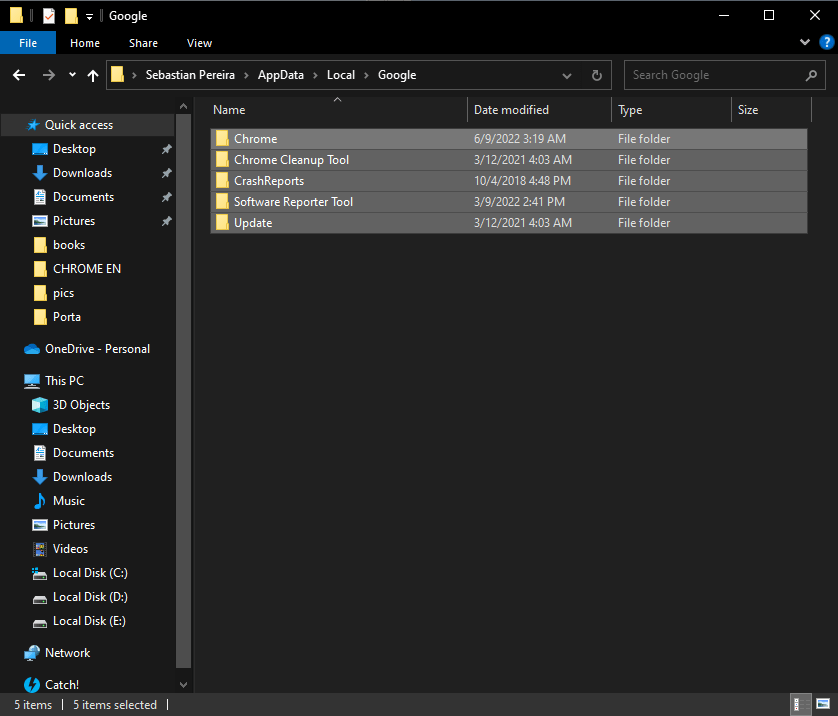
The last resort (though, not actually) is to remove the Google key from your Registry:
- press Win+R, type in regedit and hit the OK button to open the Registry editor,
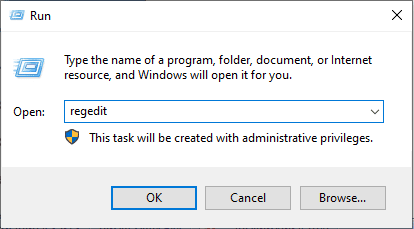
- navigate to HKEY_CURRENT_USER\Software\Google\Update\ClientState and delete {4DC8B4CA-1BDA-483e-B5FA-D3C12E15B62D}
If you still can’t install Chrome after it, then delete the following 3 keys:
- HKEY_CURRENT_USER\Software\Google
- HKEY_LOCAL_MACHINE\Software\Google
- HKEY_LOCAL_MACHINE\Software\Wow6432Node\Google
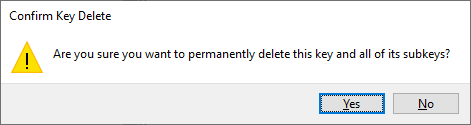
Also you can always ask for help at the Google Chrome Help center.
How to Uninstall Google Chrome on Windows 10 and 11
Google Chrome is the most popular browser in the world, it’s true. But that doesn’t necessarily means it’s the best overall. You may not like it at all, or you might like some other browser better. Whatever the reason is, you can uninstall Chrome nice and easy:
- Go to Start – Settings,
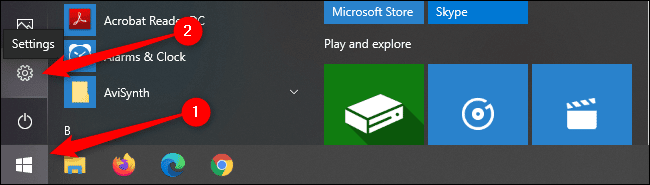
- Apps – Apps & features, scroll down to Chrome and click “Uninstall”.