The browser from Google is considered the most popular and high-performance. It is used on every second computer around the world, and for good reason, as it has high security, speed and important features for comfortable work. However, like any program, the occurrence of various kinds of errors is not ruled out. Errors can occur due to incorrect browser settings or as a result of a system conflict. What to do if you see a “Connection is not secure” warning on your screen?
“The connection to site is not secure” error
This type of warning occurs if the browser suspected the possibility of stealing your data, especially when specifying passwords, card numbers, accounts, and also if you went to a site where technical requirements are not met or you use an open Wi-Fi network.
Your connection may not be secure when you open a link, and the site has problems renewing the certificate. The lack of a certificate or its expired is an insecure HTTPS protocol.
And since Google Chrome is the number one web browser in terms of security when working on the Internet, accordingly, it blocks the transition to the link and sets an error type, which is called “The connection is not secure”.
How to disable the warning
What to do if you need to access the site, but due to an error it is impossible to do so? Of course, you can take full responsibility and disable this type of warning.
However, this can lead to a serious threat to the computer, since untimely renewal of the certificate can signal that the resource is unsafe.
Therefore, decide on such a step if you are absolutely sure that nothing threatens your system:
- launch Chrome,
- go to Settings – Privacy and security,
- open the Security section,
short route to this section: chrome://settings/security
- scroll down to Advanced, and turn off the Always use secure connections option,
- now go to the site that was “not secure”, and remove the letter “s” from its “https”, i.e. change “https” to “http”.
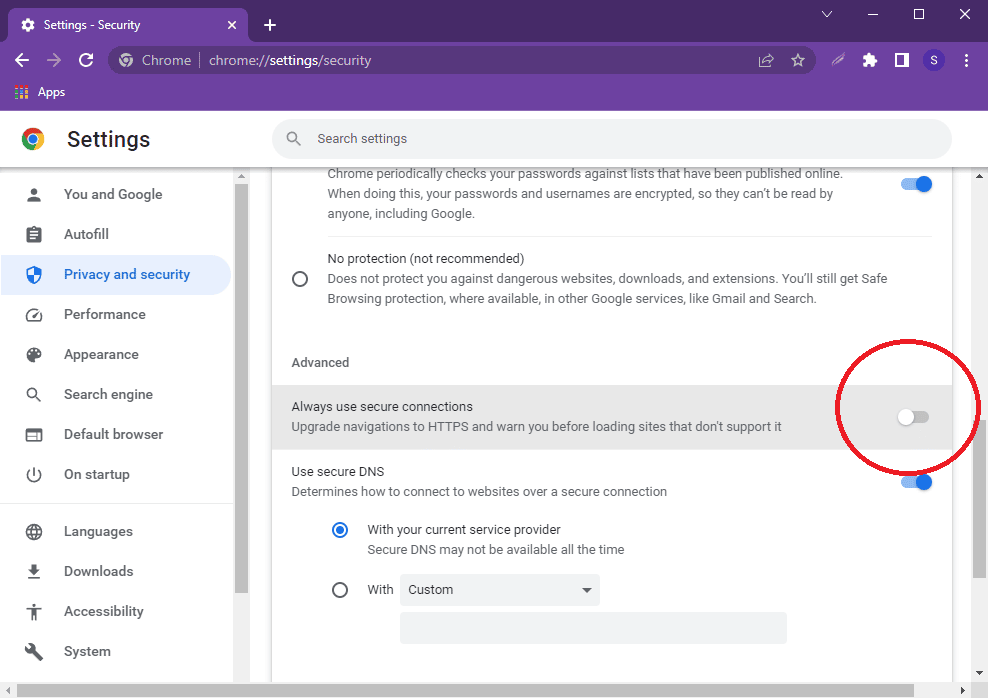
The warning should disappear.
Other ways to fix the error
There are several reasons that can cause “The connection is not secure” error. And some of them are not always solved inside Google Chrome, sometimes you’ll need to adjust your system parameters or update Windows.
Setting the correct time and date
Oftentimes, the inability to open a specific site is caused by incorrect settings, namely, the date and time are wrong. Moreover, due to incorrect settings of the time zone, date and time, other problems may occur, however, the error itself is not critical, and it is very easy to fix it by correctly setting the date and time in accordance with the real ones.
To change the date and time:
- right-click on the time that is shown in the lower right corner of your screen,
- select Adjust date/time,
- turn on the Set time automatically option,
- choose your time zone.
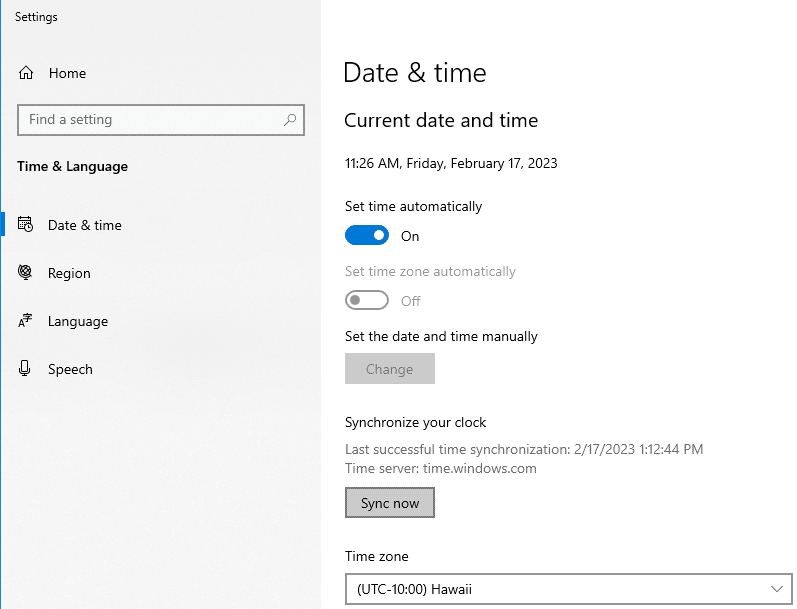
And the last but not least, Synchronize your clock by pressing the Sync now button.
Disabling VPN extensions
To hide their real IP address or change their location, some users use VPN extensions. Sometimes it leads to connection errors.
To fix this problem, you just need to disable said extensions:
- launch Chrome,
- open the menu (three dots in the corner),
- hover over More tools, then click on Extensions,
- pick an extension and turn it off by flipping its switch.
Short route to Extensions: chrome://extensions/
Updating Windows
If you have disabled the Windows automatic update feature, then you need to check the current version of the operating system and see if it is available for updating. Windows 10 users may be exempt from this action as there is no option on their platform to turn off automatic updates.
You can check the current version and availability of an available update for Windows XP, 7, 8 through Windows Update and download it from there.
The Update Center section can be found through the Start button, Control Panel. It can take more than one hour to update the system, so free your computer from important tasks in advance.
When the update is completed, not only will the necessary changes be made to the system, but all parameters will be configured in the correct order. Then you can go to Google Chrome and try it out.
Updating Chrome
The failure of the browser may be caused by its outdated version. No wonder that developers strongly recommend updating the browser regularly. Therefore, if you have downloaded Google Chrome for a long time and have not updated it since then, then it’s time to do it.
Updating the browser on your computer will not only help fix minor problems with its operation, but also improve performance, speed and security.
How to update Google Chrome:
- launch the browser,
- open the menu (three dots in the corner),
- hover over Help, and click on About Google Chrome.
The program will check for updates, and install them if there are any.
Waiting for certificate renewal
Since “The connection to site is not secure” error is most often caused by certificate expiration, then you may simply leave the page and wait for the server or service provider to update the information on the page.
Other problems and solutions
If you have tried all the most popular methods to fix the issue, then check out other possible solutions:
- Website blocking by antivirus. If you have an antivirus installed and with SSL scanning enabled or special protection against unverified HTTPS, then it is possible that this is blocking the transition to an insecure site. Go to the antivirus settings and disable these items, and then check the effectiveness of such an action. If this does not solve the problem, then be sure to return the settings back.
- Connection to a different network. If you connected from your device to an insecure network, to a public one without a password, then the browser or the system may block links, warning of insecurity, which may affect the interception of confidential information. Therefore, try connecting to a restricted router.
- The presence of viruses. If the computer is infected, then the influence of viruses affects any processes in the system, including the correct operation of the browser. Therefore, install an antivirus program and scan the device, if there are threats, clean them.
Of course, you may always ignore the warning and click “Continue to site” to proceed at your own risk.






