Incognito mode in Chrome allows you to provide some privacy and anonymity on the Internet and hide your activity (search queries, visited sites) from other people who have access to your phone. In general, incognito mode is not as effective a tool as a VPN and does not provide high privacy when visiting Internet resources, but it allows you to fully protect yourself from some prying eyes. In this material, we will look at how to enable and disable this mode.
About incognito mode
Privacy mode in Google Chrome has some significant features, namely:
- Cookies are blocked, and as a result, some sites may not function as intended by their developers.
- Browsing history is unavailable, but the bookmarks are there.
- Installed extensions need to be given additional permissions, otherwise, they will not function*.
It should be understood that in incognito mode, not all confidential information is hidden online from third parties. Some data is still visible to the ISP, search engines, and even the sites themselves.
Therefore, if you want to have a higher level of protection of confidential information online, then use special VPN extensions for Chrome. You can find these additional program modules in the Chrome Web store.
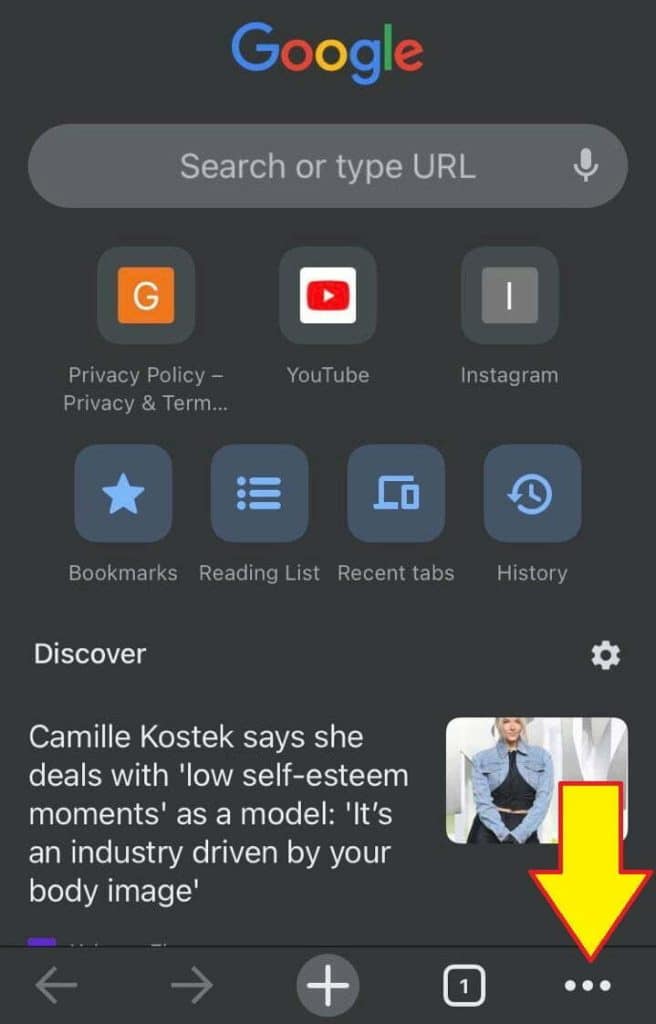
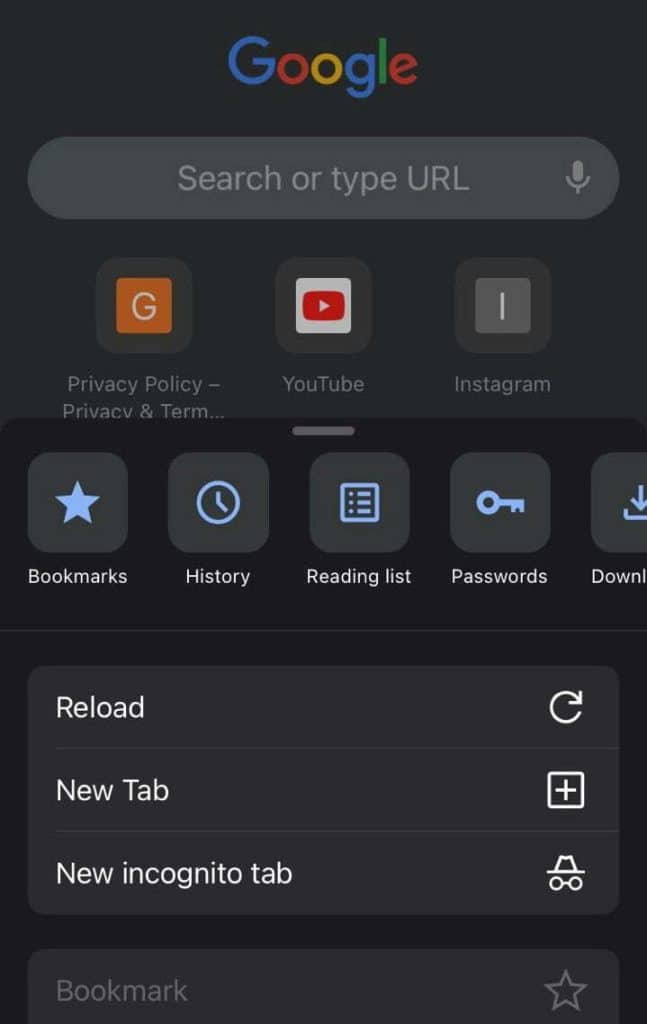
*How to allow extensions to work in incognito mode:
- go to chrome://extensions/
- click on “Details” under the extension you need;
- set “Allow to use in incognito mode” switch in blue position.
Repeat as many times as needed – each plugin is enabled separately.
How to enable incognito mode on the phone
The procedure for enabling incognito mode on smartphones running Android and iOS operating systems does not differ significantly, although there are some small nuances.
On Android
To go Incognito in Chrome on Android, follow these steps:
- launch the browser on your device;
- tap the symbol with three dots;
- In the new menu, click on the line with the name “New incognito tab”.
Pages in incognito mode are displayed in dark colors.
A little tip:
- On your smartphone’s desktop, find the Chrome icon and tap it;
- Select “Incognito tab” from the pop-up menu that appears;
- Hold it with your finger or stylus and drag it to any convenient location on the desktop.
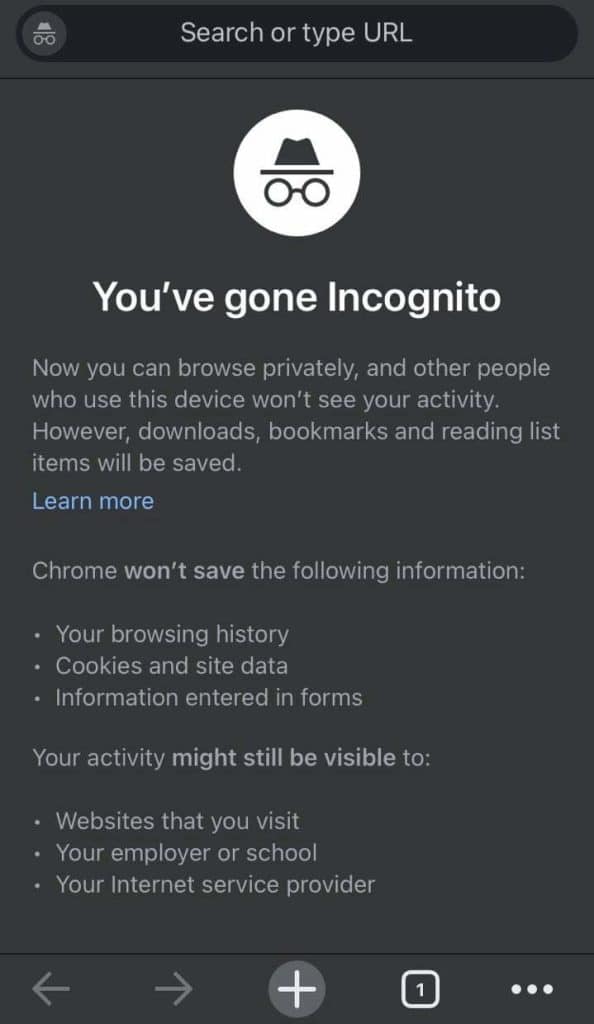
After the above steps, you will have a new shortcut on your desktop, which allows you to always run the browser in incognito mode.
On iOS
To enable Incognito mode in Chrome on your iPhone, do the following:
- Launch the browser on your mobile device;
- Click on the three dots in the bottom right corner;
- In the pop-up menu that appears, tap “New incognito tab”.
In incognito mode, a picture of a hat and glasses appears on the left side of the address bar.
Recent versions of Google Chrome for iOS include software support for Face ID and Touch ID technology to protect tabs in Incognito mode. This feature brings increased security when you allow strangers to access the Internet from your phone.
An outsider will not be able to read your tabs when you switch to them, as they will be blurred.
To activate this feature, do the following:
- Start the browser on your phone and go to its settings;
- Open the section called “Privacy and security”;
- Select “Lock incognito tabs when you close Chrome”.
After activating this option, the user will need to verify their identity via Touch ID or Face ID to see their tabs in the browser in incognito mode.

How to exit incognito mode
You can disable incognito mode on your phone in two ways. The first way is to completely shut down your browser. After restarting Google Chrome, all sites open in incognito mode will be closed.
However, you can disable this mode without ending the current session:
- Tab the button with the number of open tabs.
- Find all the tabs running in incognito mode.
- Close all these tabs by selecting the “Close All” command, or tap the cross.
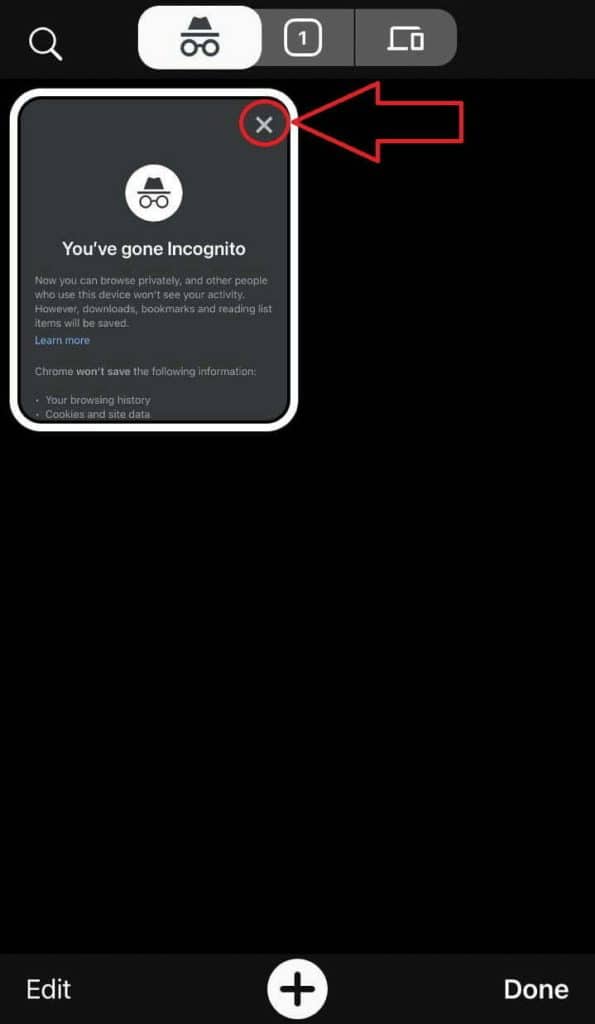
Depending on the browser version and the operating system, the location of the button that brings up the tab bar may differ. On iOS, it is a button with a number.






