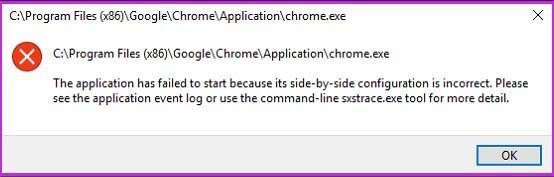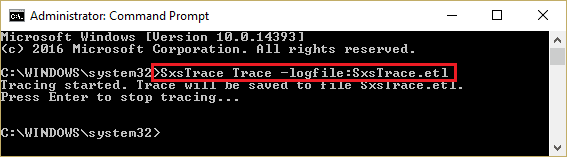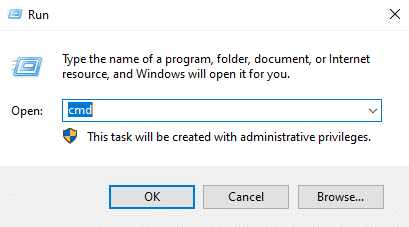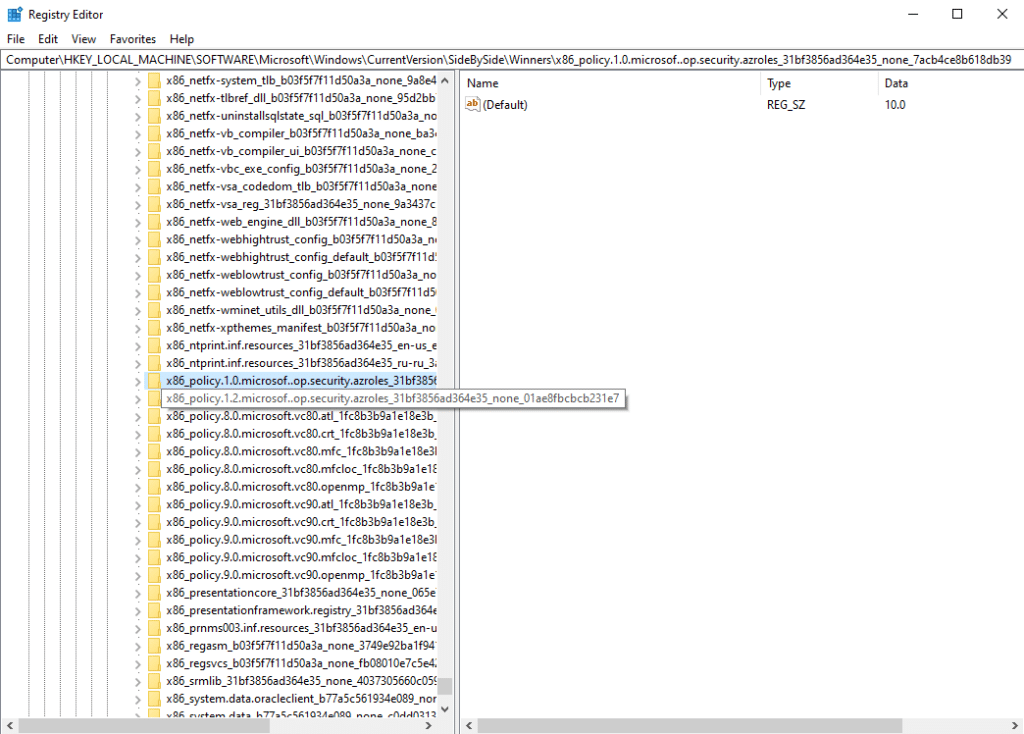Sometimes users find themselves in a situation when a system contradiction occurs due to an error in Google Chrome: “the application has failed to start because its side-by-side configuration is incorrect.” Reinstalling the browser helps in most cases, but sometimes solving the problem may require erasing and then installing several libraries, utilities or working with the registry.
Causes of the error
A contradiction occurs when several installed Visual C++ applications conflict. Programs that use these system packages to run may refuse to start with library-related problems. The list of possible occurrences of the error is as follows:
The hard disk was full, causing changes initiated by the system to be written incorrectly or incompletely;
- Drivers or system programs malfunctioned;
- Data was corrupted by malicious software;
- Mistreatment of the system by the owner of the computer.
Two libraries have the highest chance of causing an error: 2008 and 2010. The reason of their incorrect work is the installation of other Visual C++ libraries by the user or just damage of one of the libraries.
How to solve the problem
The problem can be solved in different ways. Moreover, in each case, the method chosen by the user may not help, in which case you should try the following method from the list.
Reinstalling MSVC packages
The easiest of the methods, requiring a simple reinstallation of libraries and Chrome:
- Uninstall Google Chrome;
- Uninstall MSVC 2008 and 2010 (you can uninstall other years as well, this will increase the chance of a successful solution);
- Turn the device off and on again;
- Find deleted libraries on Microsoft resources and install them again on your device;
- Reinstall Google Chrome.
At this point, the problem is solved in most cases. If the error keeps appearing, check for other MSVC libraries on your computer (2005 and 2015), and if they are missing, download them. Uninstalling and reinstalling NET Framework may be helpful.
Manifest analysis
If the previous method did not help or if the user simply does not want to bother with reinstalling all MSVC libraries, the following method is just right.
The error text says that in order to view the part of the library responsible for the problem you should call the command prompt and run the sxstrace.exe process. This utility analyzes the manifests and finds the library which caused the error.
To open the command prompt, type “cmd” in the Windows search box and select “Run as administrator.” You can also open it by pressing Win+R and entering “cmd” there.
After opening the command prompt, type the following into it:
- sxstrace trace -logfile:C:/sxsTrace.etl
- a trace will start, the results of which, when finished, will be written on the C drive right in the root;
- to turn the log into a text document for further reading you need to run another command: sxstrace parse – logfile: C:/ sxsTrace. etl – outfile: C:/ sxsTrace. Log
Now you need to find the log on the C drive and open it in the Notepad. Then find the word “ERROR” in the text (you can do it manually or by searching for the word with Ctrl+F). After finding the word, pay attention to the information written at the top of the error. There you will find the version of Microsoft Visual C++ that caused the error. That version must be reinstalled.
Using the registry editor
A complicated method that requires precise execution of the instructions. Otherwise, it may damage the system. If the side-by-side configuration still incorrect even after the previous two solutions, this method should help.
To open the registry, type “regedit” into the Windows search box or type the same in the Run window that opens with Win+R.
On the left side of the registry window you can see many elements, but we need to find the section in this sequence: “HKEY_LOCAL_MACHINE”, “SOFTWARE”, “Microsoft”, “Windows”, “CurrentVersion”, “SideBySide”, “Winners” – “x86_policy.9.0…”
At the end of the path you can see a number of elements, you need to pay attention to the first of them. Compare the value of this parameter with the name of the bottom line in the presented menu. If the parameter does not match the name, then change the value to the name of the last item.
After doing this, go to the second path, which is exactly the same as the previous one, but with a slight change. At the end of the path now all three numbers in the name is not 9.0, but 8.0. In the final folder, also check the “Default” value against the value of the last item in that folder.
Finally, reboot the computer and restart Google Chrome.