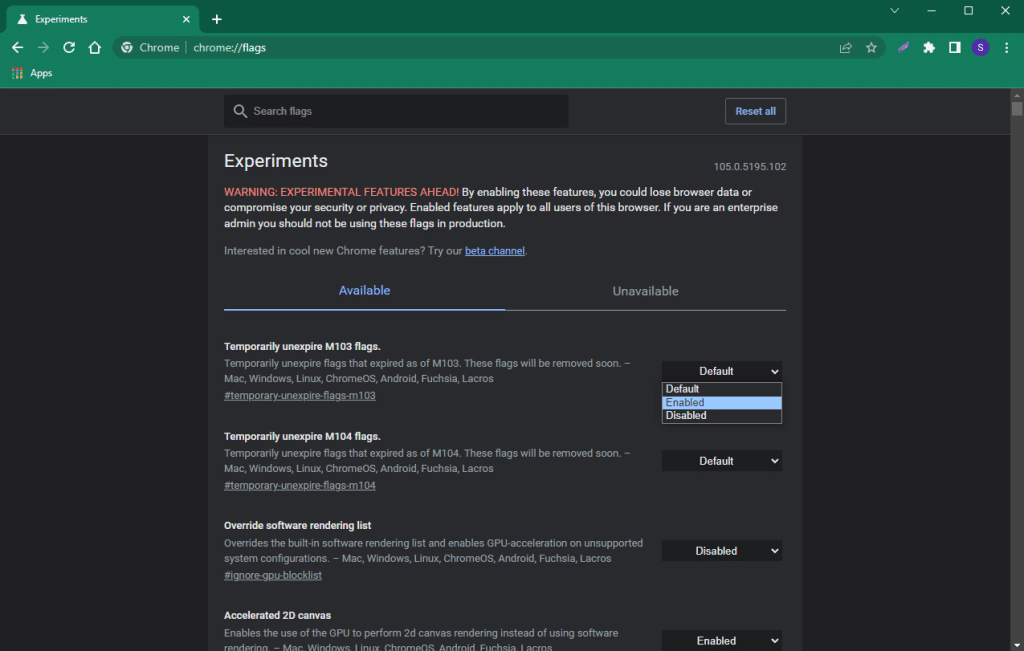The Google Chrome browser exists in different editions simultaneously: one stable version and several test versions (Beta, Developer, and Canary). In turn, even the stable version has a number of features hidden from the average user – the so-called “flags”, which in the future may be added to the public functionality, or remain in test mode, or may be removed altogether. In this article, we’ll look at how to enable and try out these test features now.
What are Chrome://flags
Flags are Chrome’s experimental settings. Features that can’t be enabled through the regular browser buttons and menus. For some reason, the developers have decided not to make these features public. Perhaps not everything is fine-tuned yet, and there is a possibility of glitches.
How to use them
The whole setup of Chrome flags comes down to turning them on and off, they don’t have any advanced settings. Naturally, each flag can be enabled individually.
Note that some of these features can cause data loss, harm your security or online privacy.
Enabling and disabling
Chrome flags are located at chrome://flags – just paste that into your Chrome address bar.
There’s also a search form where you can use keywords to find the feature you’re looking for. Or you can find it manually by scrolling through the list.
Next to each function, there is a checkbox with 3 positions:
- Default
- Enabled
- Disabled
To enable a function, select Enabled and then click the blue Relaunch button that appears in the lower right corner.
To turn off a flag – select Default or Disabled. To reset all flags, click the Reset all button at the very top.
Commands overview
It is impossible to list all the functions, there are so many. Let’s mention a few:
- chrome://flags/#win-10-tab-search-caption-button – brings back the tab search button that was in previous versions of Chrome and then was abolished. It will appear next to the minimize button.
- chrome://flags/#enable-force-dark – forces dark mode even on sites that don’t have it.
- chrome://flags/#enable-parallel-downloading – Parallel-downloading to increase its speed. Several connections are set up to simultaneously download different parts of the file.
- chrome://flags/#read-later – saves the pages you plan to read later.
- chrome://flags/#heavy-ad-privacy-mitigations – protects your privacy during an influx of ads.
Each experimental flag has a brief description that says exactly what it does. It’s better to activate the flags one by one rather than in a batch, so that it’s clear whether they are compatible with each other and work correctly.