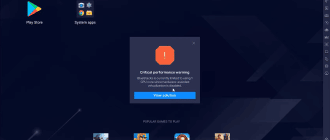When using the BlueStacks App Player, which emulates an Android operating system, PC owners spend a lot of time playing games. And what’s important in any game? Precise controls is the correct answer. Zoom is a key feature that helps you gain more control over the game window. So, let’s learn how to zoom out in a game on BlueStacks.
About zooming on BlueStacks
On a phone, zooming in or out is done by finger gestures. However, on a computer, such actions cannot be performed due to the lack of a touchscreen. Therefore, BlueStacks offers to perform similar manipulations using the keyboard and mouse.
How to zoom out
On BlueStacks you can adjust the scale using different means. Choose one of the options below, and implement it in practice.
Using the mouse wheel
The easiest way to zoom in or out on a picture is to use the mouse wheel. To do this, hover the cursor over specific area, of which you want to get a better view, then press and hold down the “Ctrl” key:
- To zoom in, rotate the wheel forward (up).
- To zoom out, rotate the wheel backward (down).
In the registry editor
You can scale not only the game area, but also the size of the emulator window. You can do this with the registry editor:
- Open the “Run” window (Win+R).
- Type in “regedit” (without quotes).
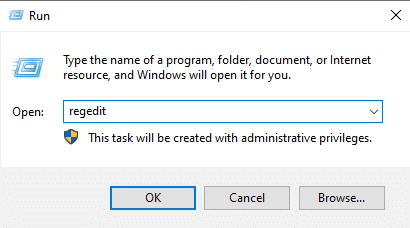
- Go to HKEY_LOCAL_MACHINE\SOFTWARE\BlueStacks\Guests\Android\FrameBuffer\0.
- Click on “Width” to change the width and “Height” to change the height of BlueStacks window.
The emulator will change appearance according to the values set in the registry. You can change them back at a later time.
Using the fine tuning software
Adjustments can also be made using the Aurora 2 app. It allows you to adjust control scheme, window size and scaling for each specific game. Install this program on your computer, and then open a file with game saves in Bluestacks.
Useful tips
Talking about zooming on a computer, it’s impossible not to mention keyboard controls. By default, it’s Up for zoom in, and Down for zoom out.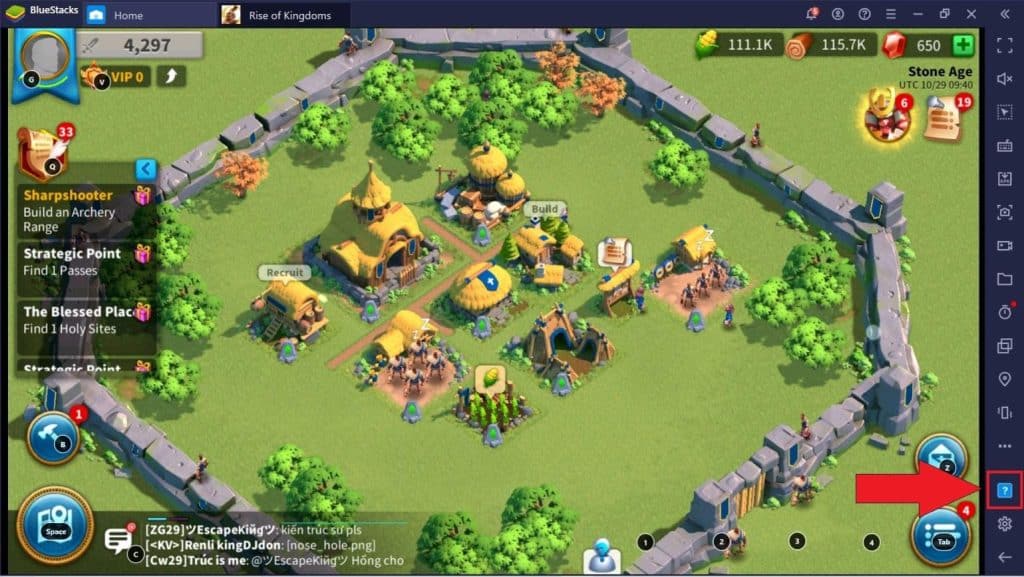
You can click on the question mark in the right sidebar during a game to see and edit the controls.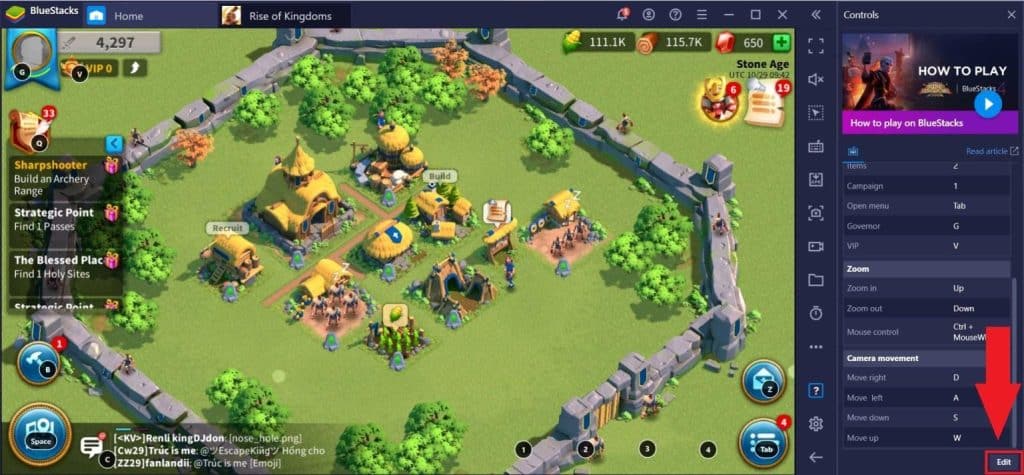
Clicking on the keyboard icon will show you how to decrease the sensitivity on BlueStacks. This flexible setting will allow you to change the pitch of each press of the Up or Down button.