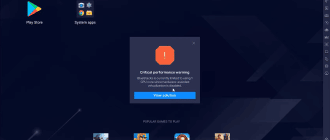While interacting with the Android emulator BlueStacks, users may encounter some problems. Like a particular page in social media won’t open, or maybe some app won’t launch. In BlueStacks, the proxy setting allows you to solve this problem by optimizing the Internet connection.
What is a proxy
A proxy server is a server application that acts as an intermediary between user and server. The client directs their request to the proxy server, which evaluates the request and redirects it to the server. This is how information is exchanged between devices, for example, when a person tries to open a page on the Internet or download a file.
If there is a discrepancy between the DNS server address on a Windows computer and the emulator server, the user cannot access the Internet from BlueStacks. The problem can be solved by changing the proxy.
Where to get proxy for BlueStacks
Usually proxies are already installed on the computer. If necessary user can find an alternative DNS-server. For example, from Google. They are in the public domain. But if problems with Internet access are only caused by BlueStacks, there is no need to use an alternative address. You just need to configure compatibility with the emulator.
Step by step setup
Setting up BlueStacks Proxy is done in a few steps. After completing all the steps, the user only needs to restart the computer for the changes to take effect.
Using ProxyCap
The easiest way to set up a proxy in BlueStacks is through the ProxyCap application. After you have downloaded and installed the software, you must do the following:
- Launch ProxyCap.
- Click the add proxy button.
- Select the type of connection and check the checkbox next to “Check Now”.
- In the line “Port” write 1024, and in the “Hostname” the address of the DNS-server (you can find out by entering the query “ipconfig” through the command line).
- Press the checkmark button to check the connection.
- Go to the “Rules” section, and then click the “New Rule Wizard” button.
- Select “Specify” and click “Add”.
- Next, you need to find and run HD-Network.exe.
- After launching, click “Next” in the window that opens, checking both items in advance.
- Now you need to save the settings.
Changing the http proxy will cause an error to stop appearing when launching applications that require Internet access using BlueStacks.
Without third-party software
Unfortunately, it is not possible to change or adjust the proxy without any additional software. BlueStacks just doesn’t have built-in tools for this. To optimize the settings in any case you will have to use reliable third-party software, which is ProxyCap.
Possible difficulties
Even after changing the settings, the problem may remain in place. In this case, you need to check the quality of your Internet connection. If the sites do not open even through the computer’s browser, you need to make sure that the router is working properly. It is also recommended to update the network card drivers through the Device Manager: use Control panel or Windows search to reach it.