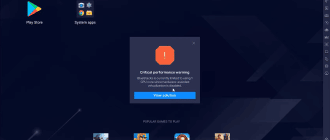To start using the BlueStacks emulator, you need to log in to your Google Play account, since most applications are downloaded via the Play Store. You can manually install APK files from third-party sources, but still it’s a great inconvenience when your Play Store crashes for no reason.
Possible causes
First, let’s try to understand why Play Store crashes on BlueStacks. It happens for the following reasons:
- computer fails to connect to Google servers due to incorrect date and time settings,
- incorrect graphics settings,
- no Internet connection,
- outdated video card drivers,
- outdated BlueStacks version.
So in order to solve the issue you need to eliminate these suspects one by one.
Problem solution
Program errors can be eliminated, depending on what caused the problem. It is recommended to move from simple options to more complex ones.
Changing the graphics renderer
Most often errors occur when DirectX is selected as the graphics renderer. Therefore, open the BlueStacks settings:
- settings can be found under a gear icon on the side panel or hamburger button up top,
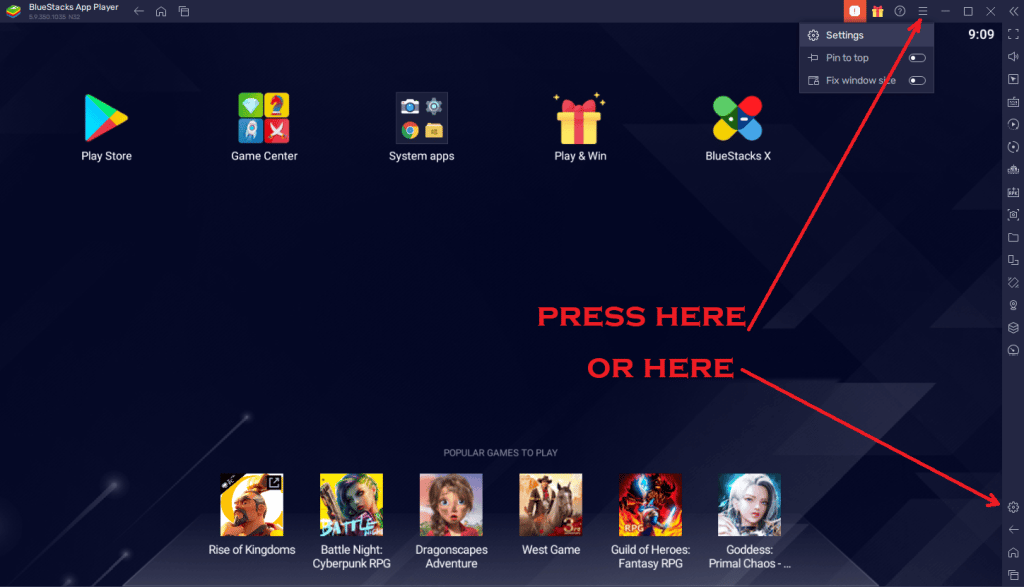
- proceed to Graphics (in BlueStacks 5) or Engine (BlueStacks 4),
- switch from DirectX to OpenGL,
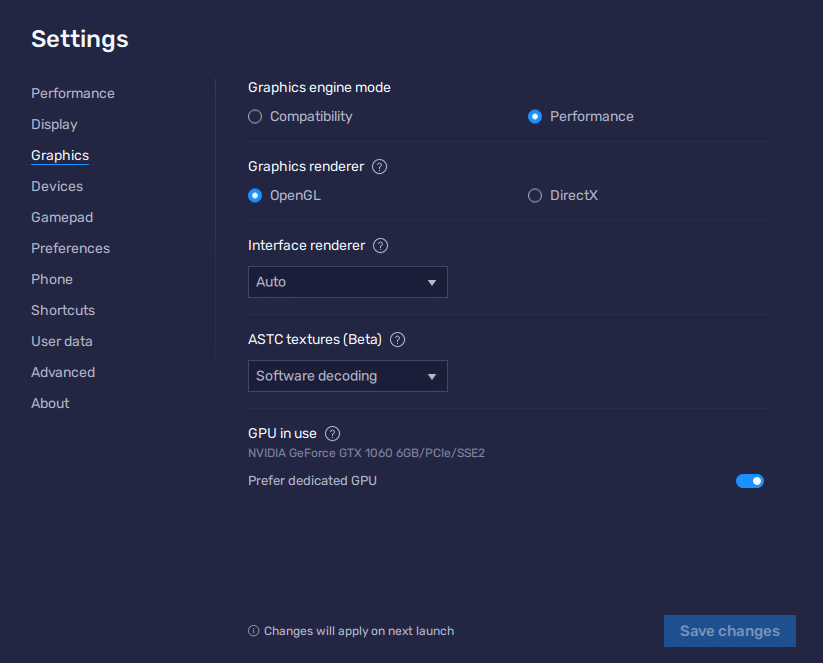
- save changes,
- restart BlueStacks (i.e. close the app, then launch it again).
New graphics settings should apply after relaunch.
Changing the ABI setting
If you’re on BlueStacks 4, go to “Engine” and check that the ABI setting is set to “Auto”. If necessary, you need to set the value to “ARM”. As experienced users say, this often helps to solve the problem.
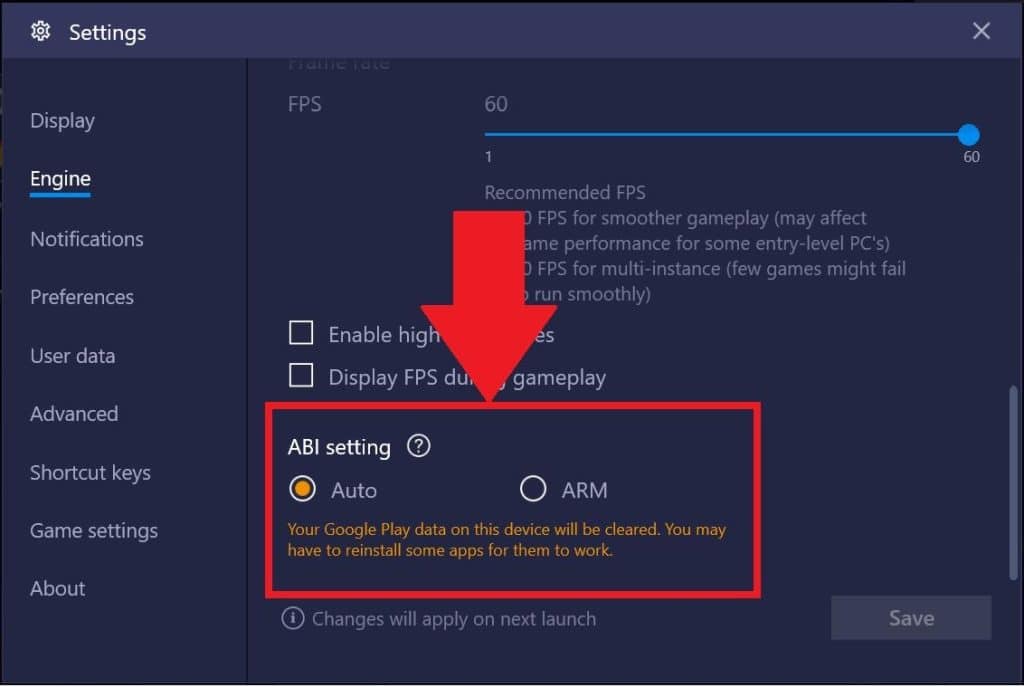
Update video card drivers
Download the latest drivers from your GPU manufacturer’s site (NVidia or AMD), from GeForce Experience or similar AMD application.
Updating Bluestacks
Sometimes computer cannot connect to Google Play because of the outdated version of the emulator. In this situation, you need to do the following:
- Open the BlueStacks settings.
- Go to “About “.
- Click the “Check for updates” button.
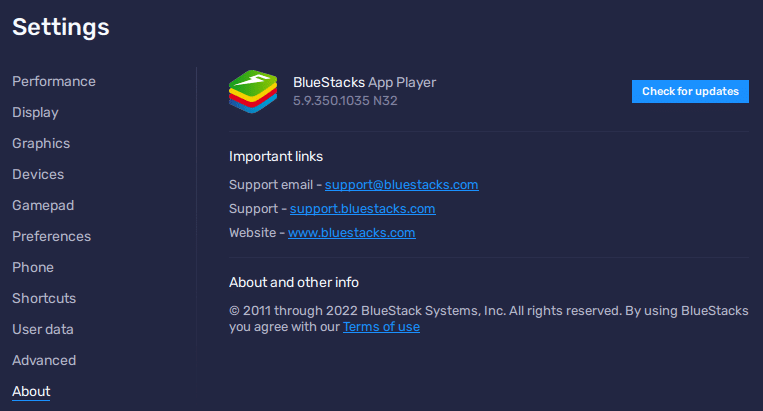
Optimizing settings
If Google Play still doesn’t work, try lowering display resolution to 1280×720, and pixel density to 160.
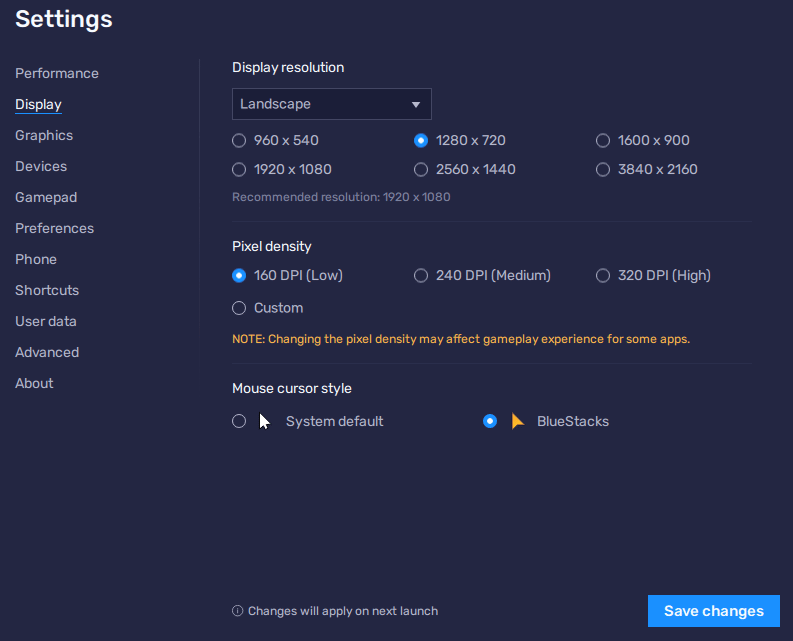
Also visit the “Performance” section in BlueStacks 5 or “Engine” section in BlueStacks 4 to allocate more RAM.
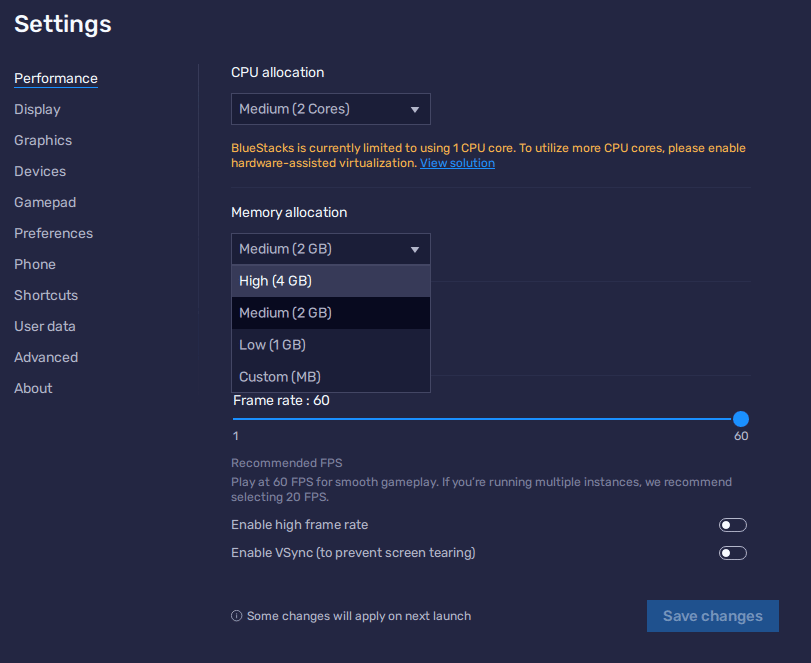
Don’t forget to save changes and restart the application.
Useful tips and tricks
To avoid similar problems in the future, always use the following recommendations:
- Set the correct date and time.
- Update the emulator and video card drivers.
- Timely clear the Google Play cache through the app settings.
- Check your Internet connection.
Using these tips, you will never face any crashes again. And if the unpleasant situation repeats, it is recommended to immediately contact the developer support through a special form.