BlueStacks App Player is designed to play mobile games on PC. Full-screen mode, when nothing distracts you from the game, gives a sense of immersion, creates the mood, and brings the most fun out of the game. Thus, it’s one of the oft-used features, so you need to know how to enable and disable it.
About full screen mode
Full-screen mode is a way to play games without the standard emulator elements around the game window: sidebars, toolbars, various auxiliary buttons. Most of them aren’t needed in-game anyway, and when you want to take a screenshot, for instance, you can always use a hotkey (Ctrl+Shift+S), instead of pressing a screenshot button in the sidebar.
To toggle fullscreen press F11.
How to exit full screen mode
Sooner or later, you’ll need to exit the game. To take a break maybe, or to change some settings, or to close the app entirely. How do you disable the full screen mode in that case?
Depending on your BlueStacks version, press either Esc (for older versions), or F11 (for newer versions).
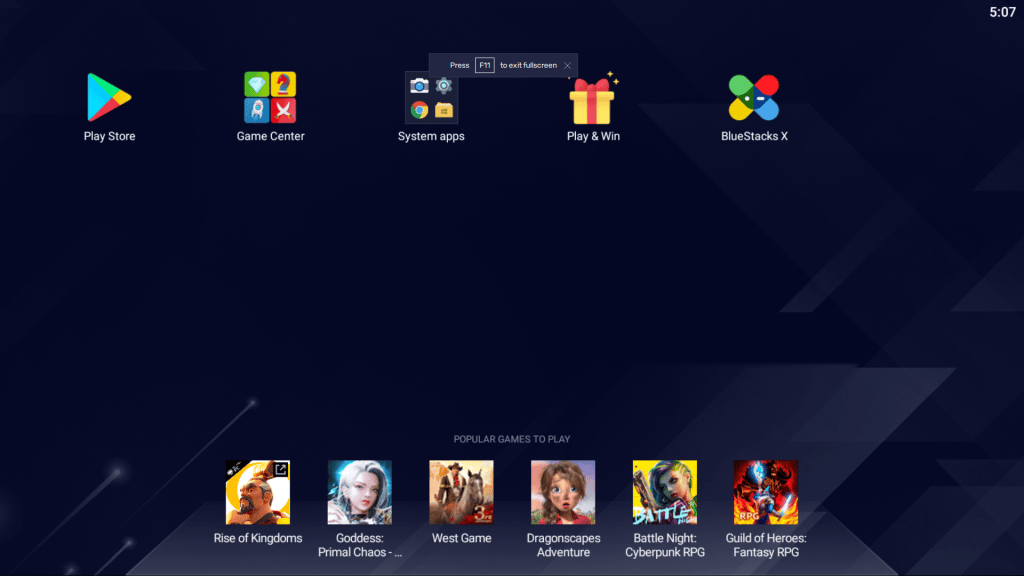
In-game overlay
During the game you can call up various useful buttons by simply hovering your mouse over the edges of the screen.
Hover your mouse over the top edge to reach settings, game guides, and the exit fullscreen button.
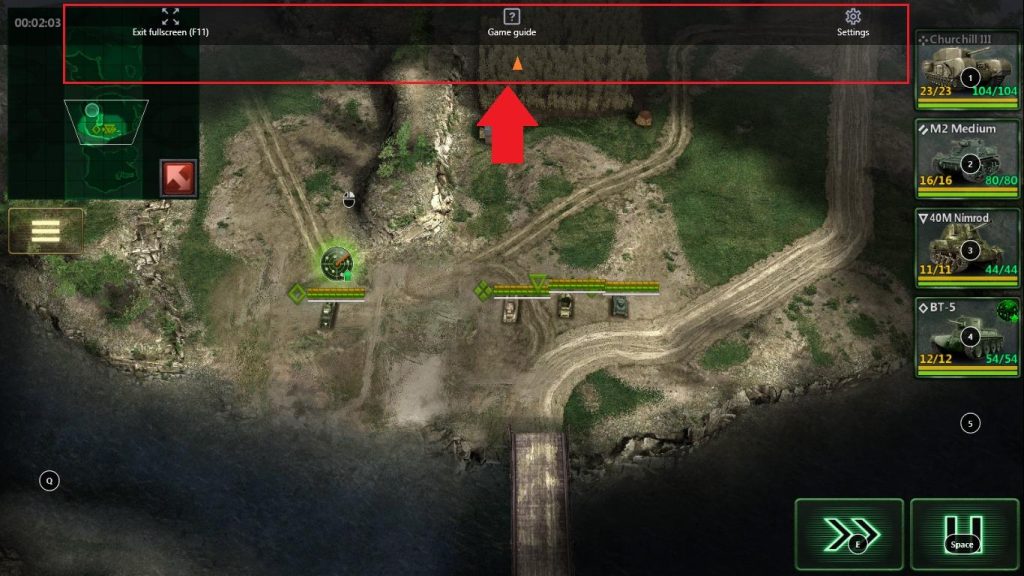
Hover the mouse over the right edge of the screen to access volume controls, game controls, and other useful tools.






