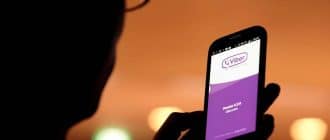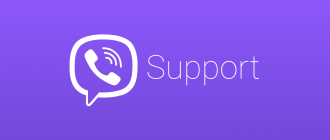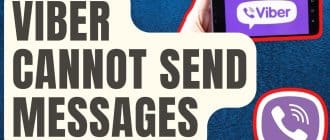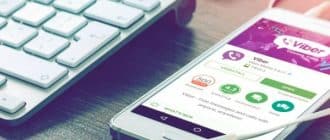Messengers and social networks became the main ways of communication in the modern world. Their variety, various technical conditions allow a huge number of people from all over the world to communicate in real time. But sometimes small glitches can spoil both the process of communication and the mood. With everyone could happen a situation where there is an unread message icon showing on Viber, but in fact there are no new messages. Let’s find out what can cause this problem.
What causes the error
Viber, like any other application, has some minor glitches. Thankfully, they are quite rare. Otherwise, the application wouldn’t be used by so many people – about a billion registered users! And many of them use Viber not only for private conversations, but also for work chats.
There are many reasons for the failure of the message display:
- An outdated version of the application.
- Network connection failure.
- Application malfunction.
- VPN service is enabled on the device.
Let’s discuss the most common cases in more detail.
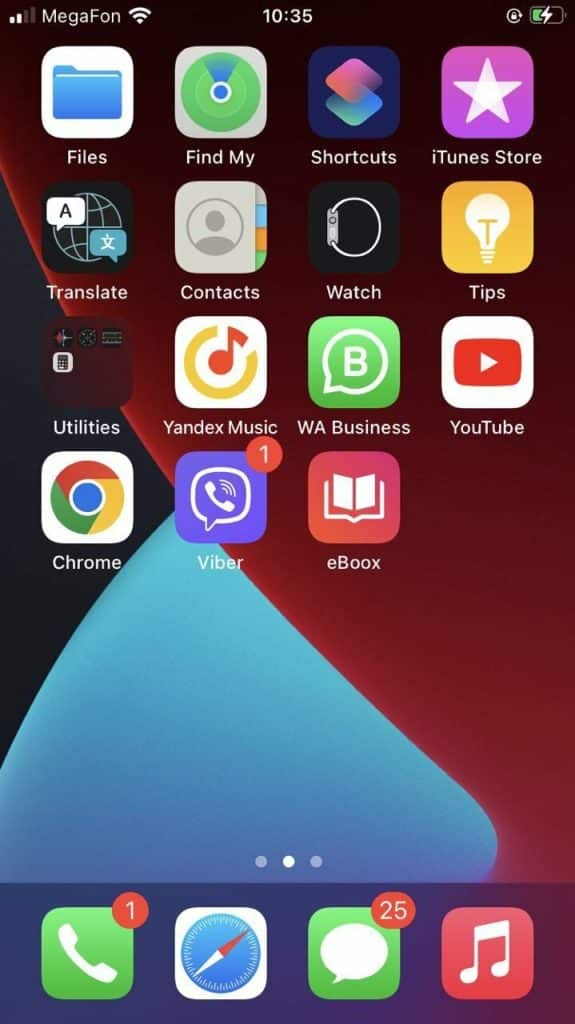
Poor connection
One of the main reasons why Viber notifies you of unread messages but you can’t see any is the Internet connection.
As with other errors, the Internet connection plays a major role. Due to a loss of connection, this error can occur. Fixing this problem is quite simple. It is necessary to re-establish the Wi-Fi connection. It is also worth restarting the router and make sure that there is internet. If the connection is OK, then the problem is elsewhere.
Viber running in background mode
Sometimes the problem is that the application runs in the background. The application is always running in the background, even if you don’t open chats. As soon as you start a conversation or data exchange, the application switches from background mode to active mode.
You need to allow background data usage so that Viber could auto refresh in the background mode and display notifications correctly.
How to allow background data usage on Android 7.0 and higher:
- Open your phone’s “Settings” app.
- Tap on “Network & internet”.
- Select “Data usage” and check whether “Data saver” is on or off.
- If it’s off, don’t do anything.
- If it’s on, tap on “Unrestricted data access”.
- Scroll down and go to the Google Play Store.
- Tap on Viber.
How to allow background data usage on Android 5.0-6.0:
- Open your phone’s “Settings” app.
- Tap on “Data usage”.
- Select “Cellular data usage”.
- Scroll down and go to the Google Play Store.
- Select “Background data”, then “Unrestricted data usage”.
How to allow background auto refresh on iOS:
- Open your phone’s “Settings” app.
- Proceed to “General”.
- Select “Background Auto Refresh”.
- Enable Viber.
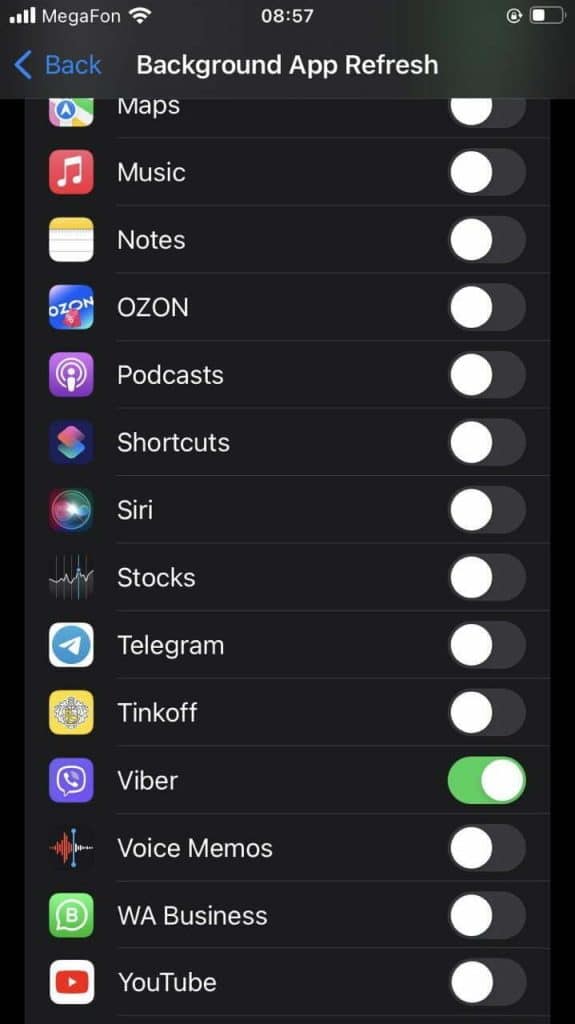
It’s worth remembering that it’s worth scrolling through all the conversations first and making sure that all messages are read, including in hidden chats.
Hidden chats
Viber shows unread messages notification, but there is none? Maybe you should check your hidden chats:
- Open the Viber app.
- Select the “Chats” section.
- Tap on the search bar.
- In the search bar, enter the pin code to your hidden chats.
- Hidden chats will show, if there are unread messages – just read them.
Also, do not forget about disappearing messages. They have a timer for automatic deletion. If you don’t read them in the allotted time, the message will disappear, but the notification will remain.
In such a situation, rebooting the device will help. There are also cases when notifications come from service chats or blacklisted users. You can view such messages through Viber, installed on your computer. After synchronizing the account, you will be able to read the messages and delete them.
Application and system update
The problem may be the version of the app or the version of your device. To check this in Viber on Android you need to:
- Open the Google Play Store app.
- Find the “My apps” section.
- Find Viber and make sure it is up to date.
On iOS:
- Open the App Store app.
- Tap on your user icon.
- Scroll down to see if there’s an update for Viber.
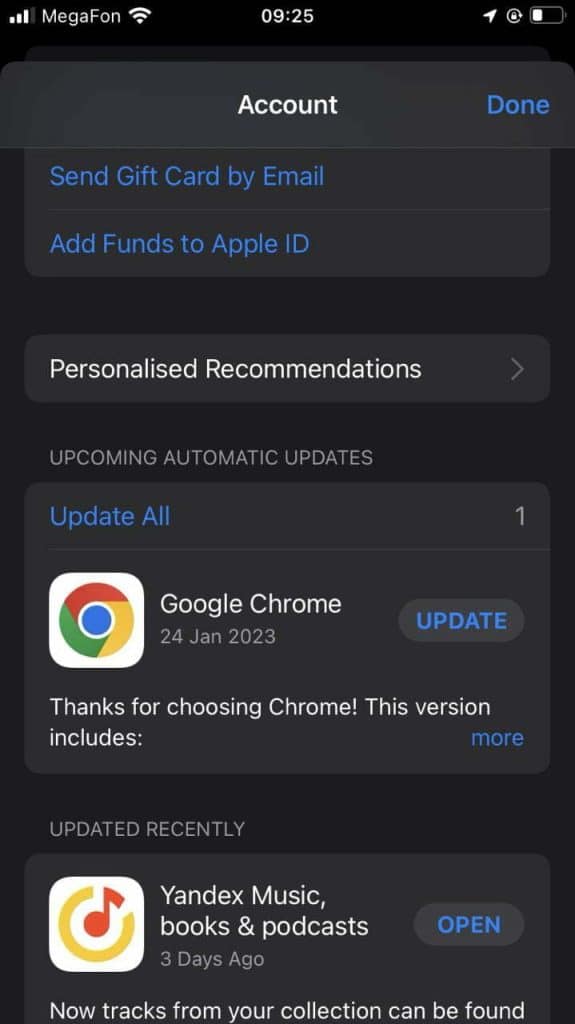
Check for system updates on Android:
- Open the “Settings” of your device.
- Look for the “Software update” menu.
- Start the update if available.
On iOS:
- Open the “Settings” app.
- Then select the “General” section.
- Then “Software update”.
- Start the update if available.
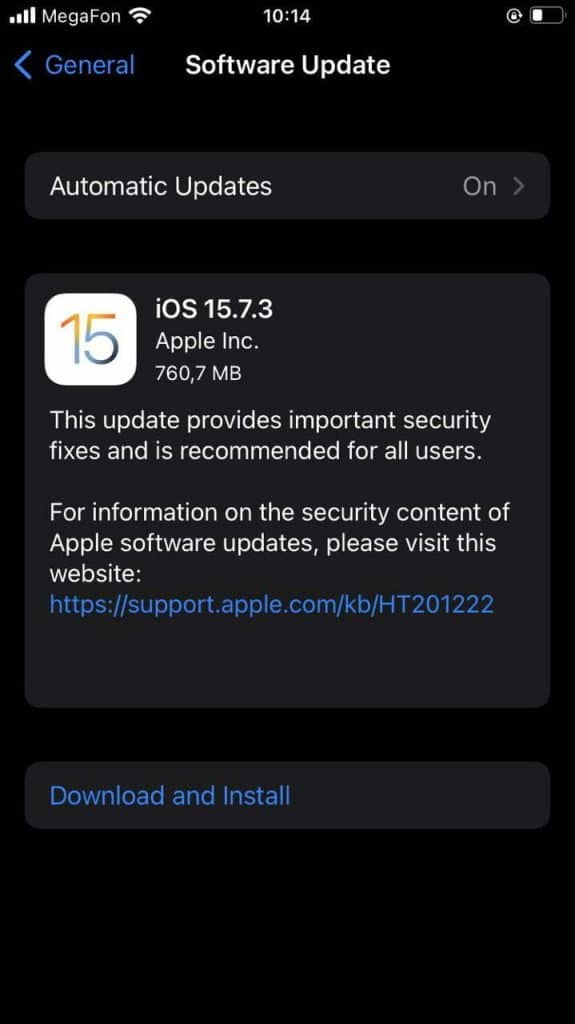
What else can be done
First, try and reboot your device. Turn it off and then on again. It helps more often than you might think.
Reinstalling the app can be helpful too. Delete Viber (just the app, not your account) and download the latest version. This way you can be sure that your version is not outdated or corrupted; you’ve just downloaded it, and it’s fresh as a daisy.
Next, make sure you’re not using any VPN. For example:
- Settings,
- General,
- VPN & Device Management,
- Not Connected.
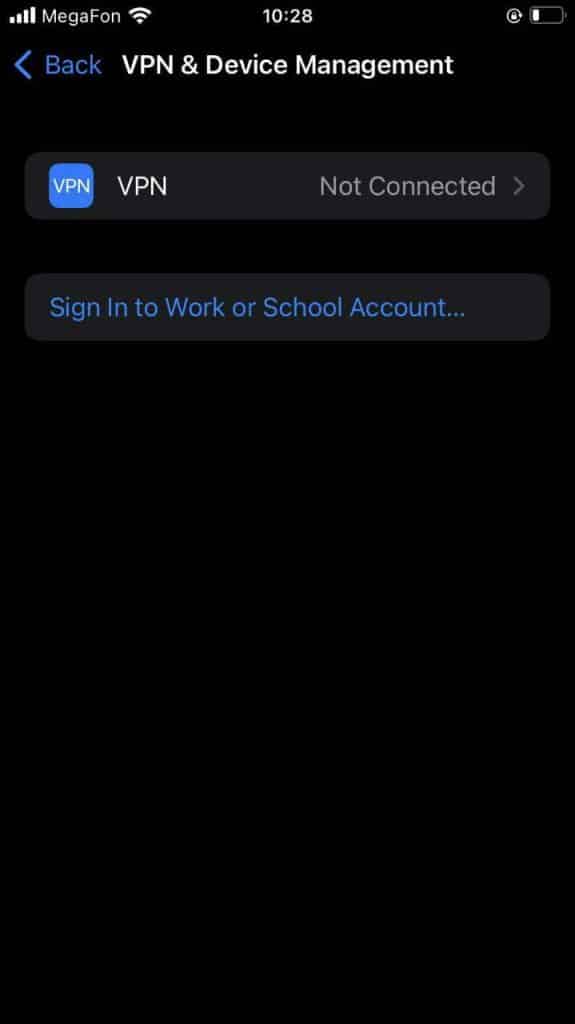
Also you can simply delete your message history:
- Open the Viber app.
- Go to “More”, then “Settings”.
- Proceed to “Calls and messages”.
- Select “Clear message history”.
- Confirm.
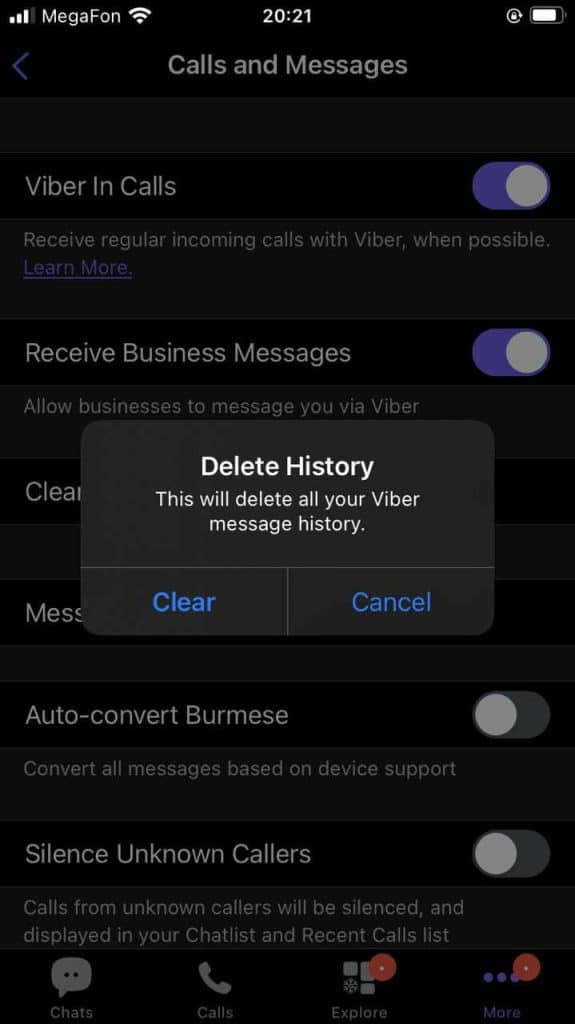
Then everything should get back to normal.