Why does BlueStacks show a black screen when launching a game? This is a long-standing problem with the emulator. Users of different versions of the software keep facing it. Black screen prevents you from interacting with applications, so you have to look for a way to solve the problem.
Main reasons
The problem with the black screen in BlueStacks did not appear today, so we know for a fact about the following reasons that cause such errors:
- computer does not meet the system requirements,
- outdated graphics card drivers,
- installation errors,
- incorrect BlueStacks settings.
How to fix the issue
First, you need to check the requirements.
Then update your graphics card drivers, tweak the emulator settings, and if nothing helps reinstall BlueStacks.
Updating the graphics card drivers
One way to update the drivers is from the Windows Device Manager. How to get there: either through the Control Panel (might be tricky on Windows 10/11) or using the Windows search:
- near the Start button in the lower left corner there should be a magnifying glass icon,
- if it’s not there, right-click on the Windows toolbar, hover over Search, and select Show search item,
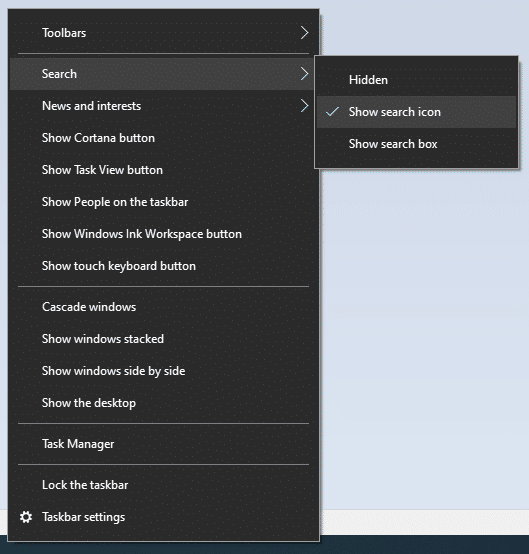
- now type Device Manager in the search box, and click on the Best match,
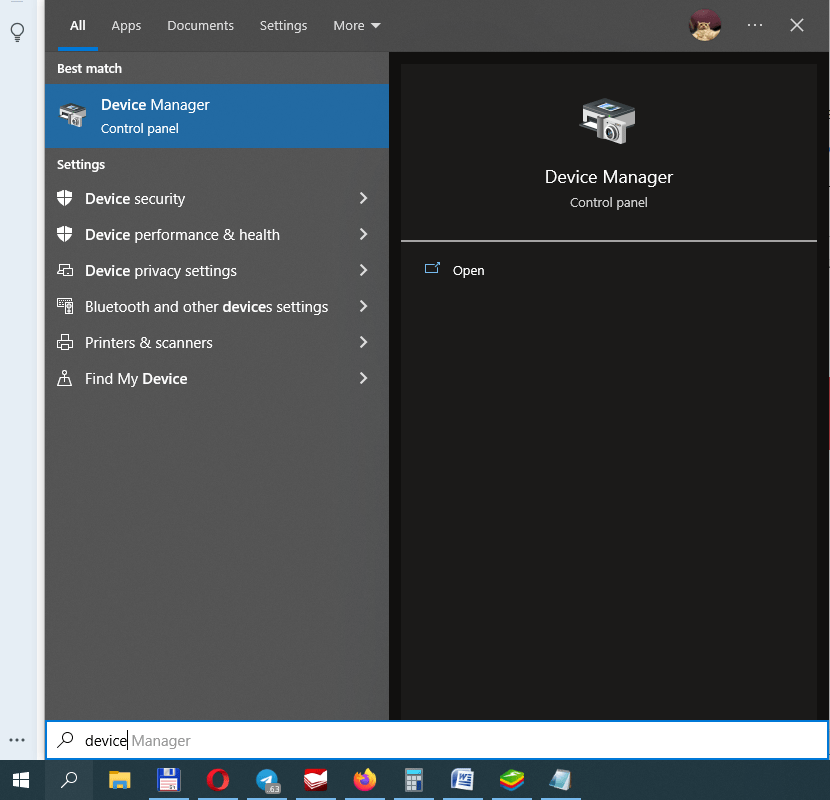
- select your display adapter,
- right-click on it, and press Update driver.
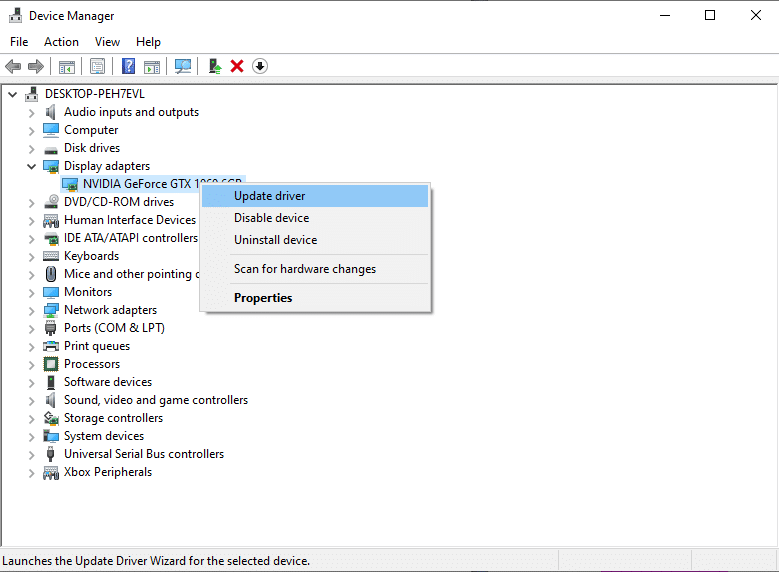
Sometimes, most often than not, it doesn’t work. So, the best way to update your graphics card drivers is to visit your GPU manufacturer’s official site, whether it’s Intel, NVidia or AMD. For NVidia cards you can also use the GeForce Experience app.
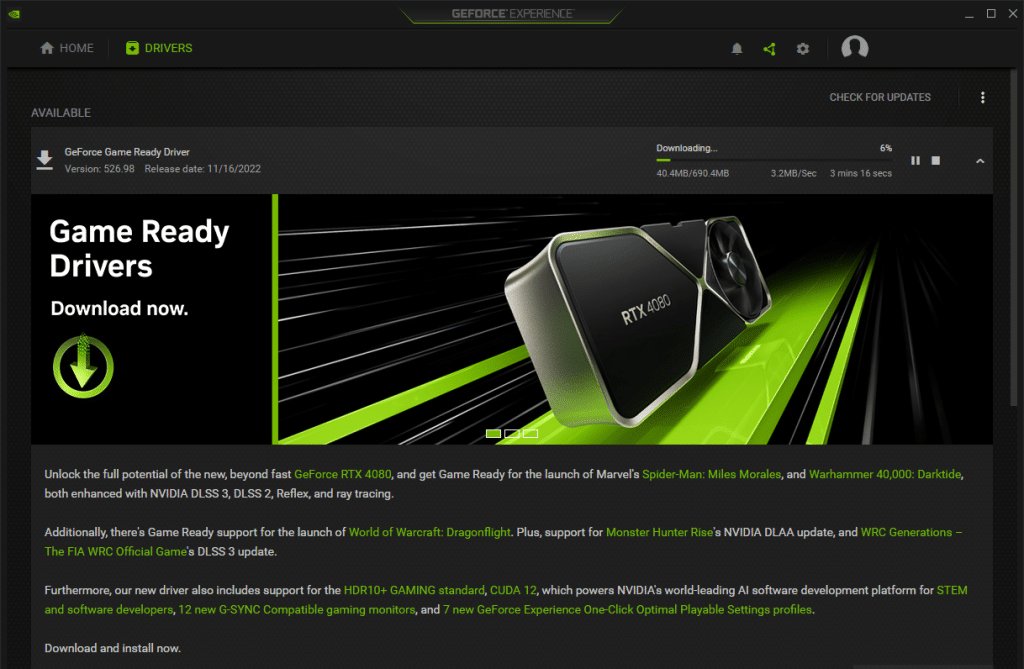
Changing the settings
Launch BlueStacks and open its settings by pressing either the gear icon to the right, or the hamburger button up top.
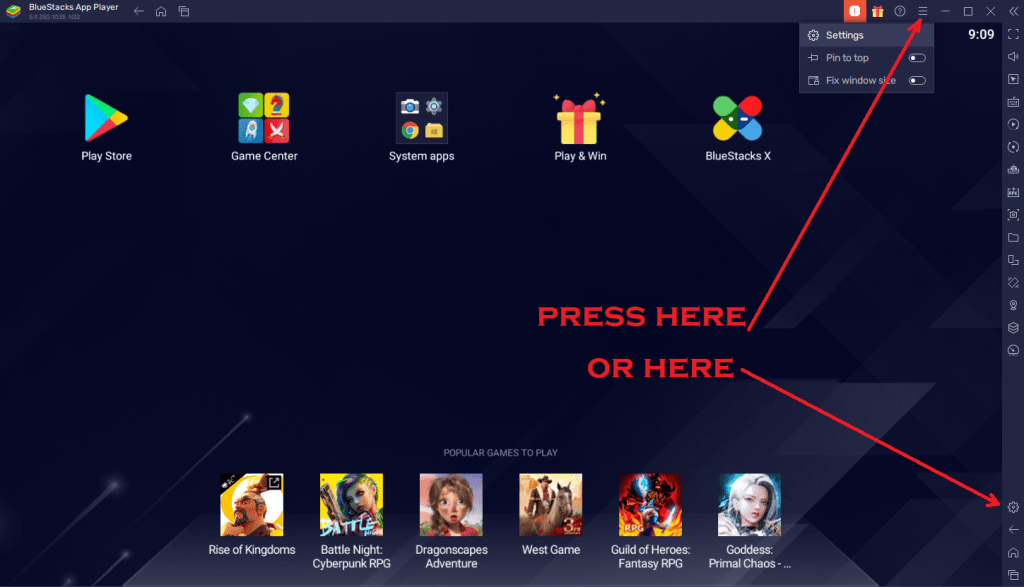
Proceed to the Graphics settings, and select a different Interface renderer.
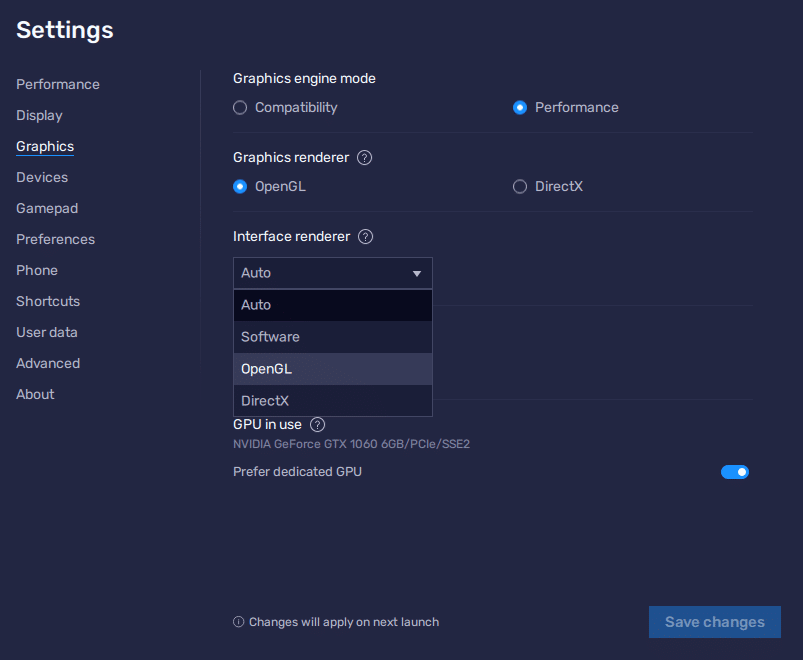
Save changes and restart BlueStacks.
Reinstalling BlueStacks
First, you need to uninstall the application:
- press Win+R to open the Run window,
- type in appwiz.cpl and hit OK,
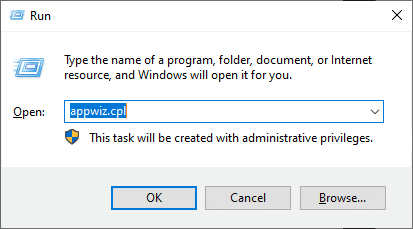
- find BlueStacks in the list,
- right-click on it, and press Uninstall.
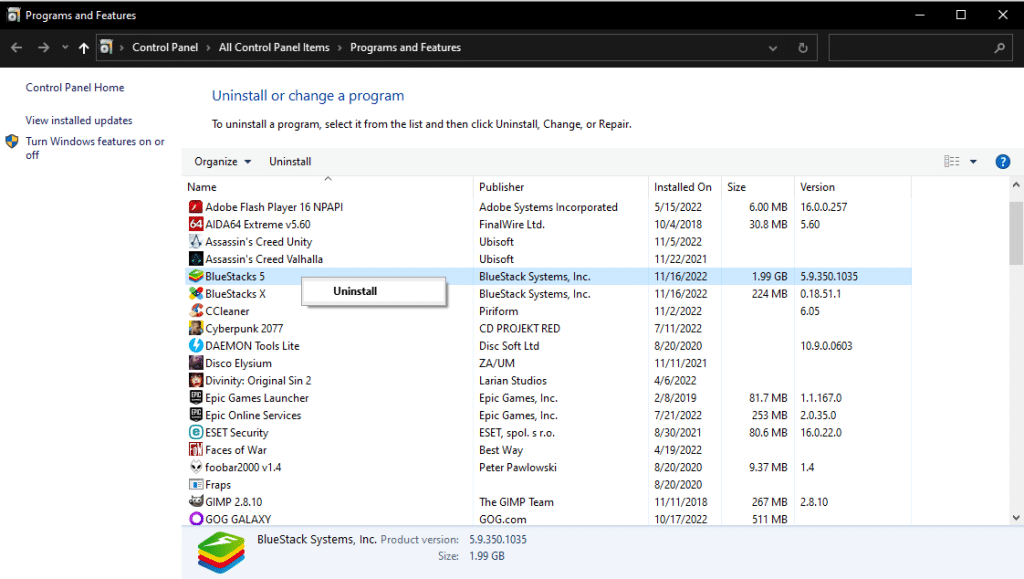
Then you need to delete all temporary files left from BlueStacks:
- press Win+R to open the Run window again,
- type in %temp% and hit OK,
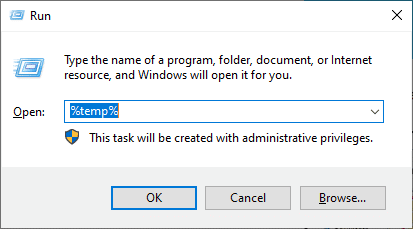
- delete all folders and files in the directory that opens,
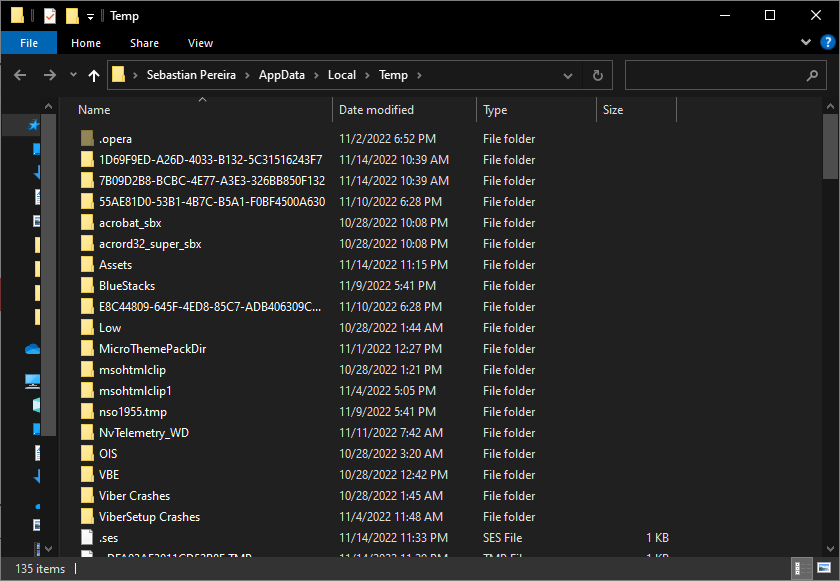
- press Ctrl+A to select everything in that folder,
- press Shift+Del to remove those files and folders completely.
Finally, you can download the latest version of BlueStacks from our site, install it, and enjoy it.






